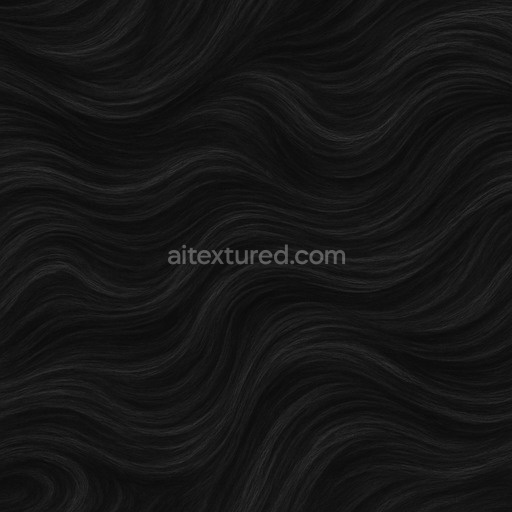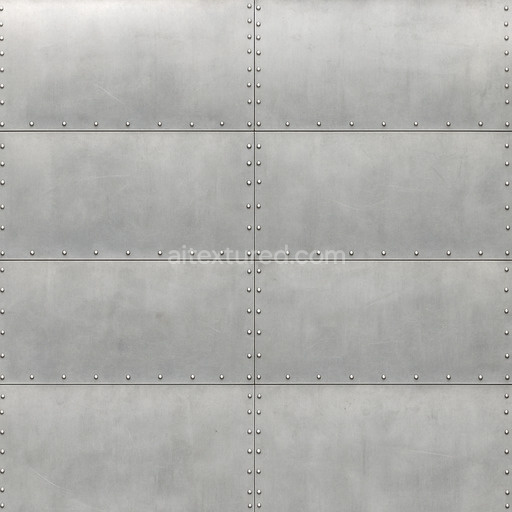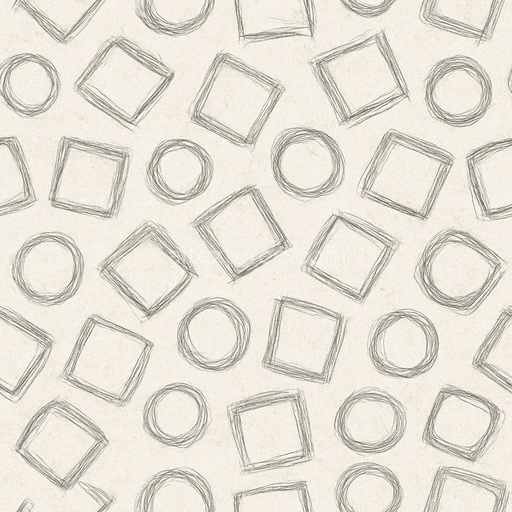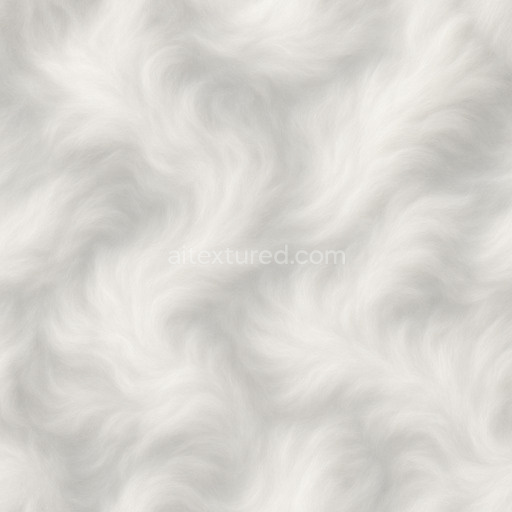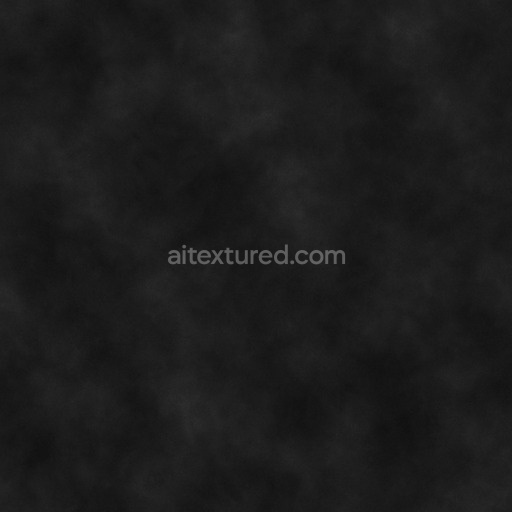The Detailed Wind Seamless Texture is a meticulously crafted AI-generated texture designed specifically for air-related materials offering an intricate and natural representation of wind patterns on a base substrate that evokes a smooth yet subtly varied polymer surface. This texture simulates the delicate layering of fine fibers and micro-scale aggregates aligned to mimic the directional flow of air currents with controlled porosity that suggests slight weathering effects without compromising the seamless continuity. The surface finish is akin to a softly brushed matte incorporating fine almost imperceptible striations that enhance the organic feel while maintaining a clean repeatable pattern ideal for large-scale applications. Colorants within the texture are subtle blending neutral pigments with faint oxide layers that add depth and a believable sense of translucency contributing to an overall impression of dynamic wind interaction across the material’s surface.
In Physically Based Rendering (PBR) workflows this detailed wind seamless texture excels by offering richly differentiated channels that work harmoniously to deliver realism. The BaseColor (Albedo) channel presents nuanced lightly tinted tones that reflect the underlying polymer substrate with slight variations from embedded pigments. The Normal map captures the directional grain orientation and fine fiber details producing convincing surface undulations that respond naturally to lighting. Roughness values are calibrated to balance the lightly matte finish with areas of subtle sheen that mimic gentle oxidation or weathered polymer surfaces while the Metallic channel remains minimal as the material is primarily non-metallic. Ambient Occlusion enhances depth perception around the micro-aggregates and fiber intersections and the Height/Displacement map supports refined parallax effects to emphasize the texture’s layered composition and airflow-inspired topography.
Rendered at an impressive resolution of up to 8K this tileable detailed wind seamless texture is optimized for seamless tiling without visible seams ensuring an elegant scale across expansive surfaces. It integrates smoothly into popular 3D and real-time engines such as Blender Unity and Unreal Engine enabling artists and developers to accelerate air textures workflows with predictable repeatable results. For best results it is recommended to maintain uniform UV mapping and consistent texel density across assets to prevent distortion or stretching of the intricate wind patterns. Additionally fine-tuning roughness levels can help tailor the surface response to different lighting environments enhancing realism in both architectural visualization and environment art.
Whether used for quick look development detailed environmental art architectural visualization or concept prototyping the Detailed Wind Seamless Texture is a versatile addition to any material library. Its robust AI-generated composition balances crisp detail with controlled noise delivering a natural and believable texture that scales elegantly over large surfaces without losing fidelity. Incorporating this tileable detailed wind seamless texture into your projects will streamline workflows and elevate the quality of air-related surface representations in your 3D scenes and real-time applications.
The ai texture detailed wind seamless texture offers a highly realistic PBR appearance with a detailed wind seamless texture design allowing for an accurate 3D preview of complex material surfaces.
How to Use These Seamless PBR Textures in Blender
This guide shows how to connect a full PBR texture set to Principled BSDF in Blender (Cycles or Eevee). Works with any of our seamless textures free download, including PBR PNG materials for Blender / Unreal / Unity.
What’s inside the download
*_albedo.png — Base Color (sRGB)*_normal.png — Normal map (Non-Color)*_roughness.png — Roughness (Non-Color)*_metallic.png — Metallic (Non-Color)*_ao.png — Ambient Occlusion (Non-Color)*_height.png — Height / Displacement (Non-Color)*_ORM.png — Packed map (R=AO, G=Roughness, B=Metallic, Non-Color)

Quick start (Node Wrangler, 30 seconds)
- Enable the addon: Edit → Preferences → Add-ons → Node Wrangler.
- Create a material and select the Principled BSDF node.
- Press Ctrl + Shift + T and select the maps
albedo, normal, roughness, metallic (skip height and ORM for now) → Open.
The addon wires Base Color, Normal (with a Normal Map node), Roughness, and Metallic automatically.
- Add AO and Height using the “Manual wiring” steps below (5 and 6).
Manual wiring (full control)
- Create a material (Material Properties → New) and open the Shader Editor.
- Add an Image Texture node for each map. Set Color Space:
- Albedo → sRGB
- AO, Roughness, Metallic, Normal, Height, ORM → Non-Color
- Connect to Principled BSDF:
albedo → Base Colorroughness → Roughnessmetallic → Metallic (for wood this often stays near 0)normal → Normal Map node (Type: Tangent Space) → Normal of Principled.
If details look “inverted”, enable Invert Y on the Normal Map node.
- Ambient Occlusion (AO):
- Add a MixRGB (or Mix Color) node in mode Multiply.
- Input A =
albedo, Input B = ao, Factor = 1.0.
- Output of Mix → Base Color of Principled (replaces the direct albedo connection).
- Height / Displacement:
Cycles — true displacement
- Material Properties → Settings → Displacement: Displacement and Bump.
- Add a Displacement node: connect
height → Height, set Midlevel = 0.5, Scale = 0.02–0.08 (tune to taste).
- Output of Displacement → Material Output → Displacement.
- Add geometry density (e.g., Subdivision Surface) so displacement has polygons to work with.
Eevee (or lightweight Cycles) — bump only
- Add a Bump node:
height → Height.
- Set Strength = 0.2–0.5, Distance = 0.05–0.1, and connect Normal output to Principled’s Normal.
Using the packed ORM texture (optional)
Instead of separate AO/Roughness/Metallic maps you can use the single *_ORM.png:
- Add one Image Texture (Non-Color) → Separate RGB (or Separate Color).
- R (red) → AO (use it in the Multiply node with albedo as above).
- G (green) → Roughness of Principled.
- B (blue) → Metallic of Principled.
UVs & seamless tiling
- These textures are seamless. If your mesh has no UVs, go to UV Editing → Smart UV Project.
- For scale/repeat, add Texture Coordinate (UV) → Mapping and plug it into all texture nodes.
Increase Mapping → Scale (e.g., 2/2/2) to tile more densely.
Recommended starter values
- Normal Map Strength: 0.5–1.0
- Bump Strength: ~0.3
- Displacement Scale (Cycles): ~0.03
Common pitfalls
- Wrong Color Space (normals/roughness/etc. must be Non-Color).
- “Inverted” details → enable Invert Y on the Normal Map node.
- Over-strong relief → lower Displacement Scale or Bump Strength.
Example: Download Wood Textures and instantly apply parquet or rustic planks inside Blender for architectural visualization.
To add the downloaded texture, go to Add — Texture — Image Texture.

Add a node and click the Open button.

Select the required texture on your hard drive and connect Color to Base Color.