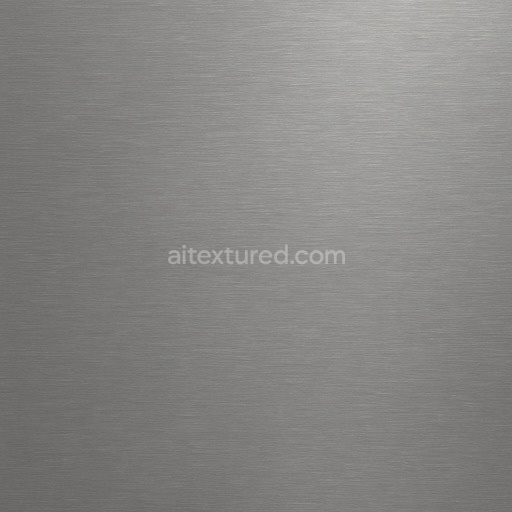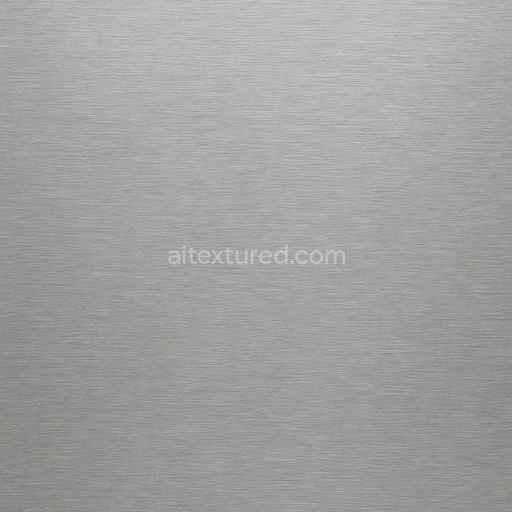The polished chrome mirror finish texture is a meticulously crafted seamless texture designed to replicate the pristine surface qualities of high-grade polished chrome metal. At its core this texture emulates a metal substrate known for its dense non-porous composition which has been expertly polished to a mirror-like sheen. The underlying metal base is typically a chromium-plated alloy providing exceptional reflectivity and durability. This texture captures the subtle interplay of light on the surface where the smooth highly reflective qualities are balanced by minute surface imperfections to preserve realism. The colorants are implicit in the metallic base relying on oxide layers and minimal pigmentation to maintain the authentic cool silvery tone characteristic of polished chrome finishes. Adhesives or binders are not directly visible but are conceptually represented in the texture’s even surface cohesion while the absence of grain or fiber orientation highlights the metal’s homogeneous continuous nature. Weathering effects are deliberately minimal to preserve a flawless mirror finish with only faint ambient occlusion and micro-detail variations enhancing depth without compromising reflectivity.
Within physically based rendering (PBR) workflows this tileable polished chrome mirror finish is composed of multiple high-resolution maps reaching up to 8K resolution ensuring crisp details even in close-up renders. The BaseColor/Albedo map defines the metallic silver hue with near-neutral tone variation while the Normal map conveys subtle surface undulations that simulate microscopic imperfections and the natural reflective distortions found on polished metal. The Roughness map is finely tuned to produce the characteristic low roughness of a mirror finish allowing for intense specular highlights and sharp reflections. The Metallic map confirms the fully metallic nature of the surface reinforcing its conductive and reflective properties. Ambient Occlusion subtly enhances crevices and surface breaks adding realism without darkening the overall reflective quality. Finally the Height/Displacement map provides gentle surface relief cues that enrich the tactile perception of the metal without disrupting the seamless reflective effect. These comprehensive maps are optimized for seamless tiling maintaining consistent detail across large surfaces in Blender Unreal Engine and Unity projects.
Designed for a wide range of metal texture applications this polished chrome mirror finish texture excels in architectural visualization environment art product visualization and concept prototyping where a flawless reflective metal surface is paramount. Its seamless tileability and meticulously maintained detail fidelity allow it to cover vast surfaces without visible seams or repetitive artifacts. Artists and developers can leverage this asset to accelerate metal workflows by achieving an authentic mirror-like chrome finish with minimal setup. For optimal results it is recommended to adjust the UV scale to match the project scale—using a finer UV scale for smaller objects enhances perceived detail and realism while a coarser scale is suitable for expansive architectural elements. Additionally fine-tuning the roughness map can simulate varying levels of surface polish or wear enabling subtle control over reflectivity without losing the overall mirror finish effect. This practical adjustment allows for versatile use across different rendering scenarios maximizing the visual impact of the texture.
The seamless polished chrome mirror finish offers a highly reflective ai texture polished chrome mirror finish that accurately replicates metal textures in a realistic 3D preview for precise material evaluation.
How to Use These Seamless PBR Textures in Blender
This guide shows how to connect a full PBR texture set to Principled BSDF in Blender (Cycles or Eevee). Works with any of our seamless textures free download, including PBR PNG materials for Blender / Unreal / Unity.
What’s inside the download
*_albedo.png — Base Color (sRGB)*_normal.png — Normal map (Non-Color)*_roughness.png — Roughness (Non-Color)*_metallic.png — Metallic (Non-Color)*_ao.png — Ambient Occlusion (Non-Color)*_height.png — Height / Displacement (Non-Color)*_ORM.png — Packed map (R=AO, G=Roughness, B=Metallic, Non-Color)

Quick start (Node Wrangler, 30 seconds)
- Enable the addon: Edit → Preferences → Add-ons → Node Wrangler.
- Create a material and select the Principled BSDF node.
- Press Ctrl + Shift + T and select the maps
albedo, normal, roughness, metallic (skip height and ORM for now) → Open.
The addon wires Base Color, Normal (with a Normal Map node), Roughness, and Metallic automatically.
- Add AO and Height using the “Manual wiring” steps below (5 and 6).
Manual wiring (full control)
- Create a material (Material Properties → New) and open the Shader Editor.
- Add an Image Texture node for each map. Set Color Space:
- Albedo → sRGB
- AO, Roughness, Metallic, Normal, Height, ORM → Non-Color
- Connect to Principled BSDF:
albedo → Base Colorroughness → Roughnessmetallic → Metallic (for wood this often stays near 0)normal → Normal Map node (Type: Tangent Space) → Normal of Principled.
If details look “inverted”, enable Invert Y on the Normal Map node.
- Ambient Occlusion (AO):
- Add a MixRGB (or Mix Color) node in mode Multiply.
- Input A =
albedo, Input B = ao, Factor = 1.0.
- Output of Mix → Base Color of Principled (replaces the direct albedo connection).
- Height / Displacement:
Cycles — true displacement
- Material Properties → Settings → Displacement: Displacement and Bump.
- Add a Displacement node: connect
height → Height, set Midlevel = 0.5, Scale = 0.02–0.08 (tune to taste).
- Output of Displacement → Material Output → Displacement.
- Add geometry density (e.g., Subdivision Surface) so displacement has polygons to work with.
Eevee (or lightweight Cycles) — bump only
- Add a Bump node:
height → Height.
- Set Strength = 0.2–0.5, Distance = 0.05–0.1, and connect Normal output to Principled’s Normal.
Using the packed ORM texture (optional)
Instead of separate AO/Roughness/Metallic maps you can use the single *_ORM.png:
- Add one Image Texture (Non-Color) → Separate RGB (or Separate Color).
- R (red) → AO (use it in the Multiply node with albedo as above).
- G (green) → Roughness of Principled.
- B (blue) → Metallic of Principled.
UVs & seamless tiling
- These textures are seamless. If your mesh has no UVs, go to UV Editing → Smart UV Project.
- For scale/repeat, add Texture Coordinate (UV) → Mapping and plug it into all texture nodes.
Increase Mapping → Scale (e.g., 2/2/2) to tile more densely.
Recommended starter values
- Normal Map Strength: 0.5–1.0
- Bump Strength: ~0.3
- Displacement Scale (Cycles): ~0.03
Common pitfalls
- Wrong Color Space (normals/roughness/etc. must be Non-Color).
- “Inverted” details → enable Invert Y on the Normal Map node.
- Over-strong relief → lower Displacement Scale or Bump Strength.
Example: Download Wood Textures and instantly apply parquet or rustic planks inside Blender for architectural visualization.
To add the downloaded texture, go to Add — Texture — Image Texture.

Add a node and click the Open button.

Select the required texture on your hard drive and connect Color to Base Color.