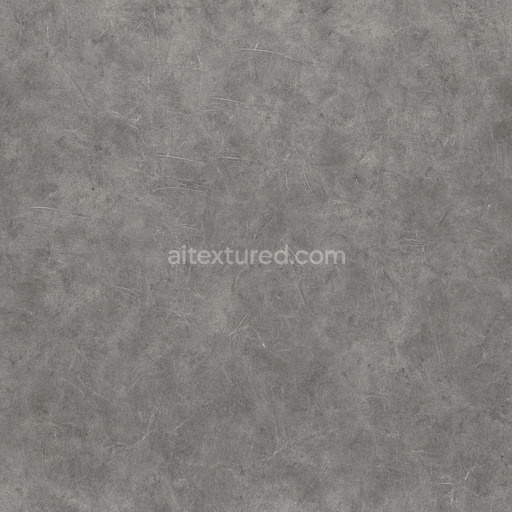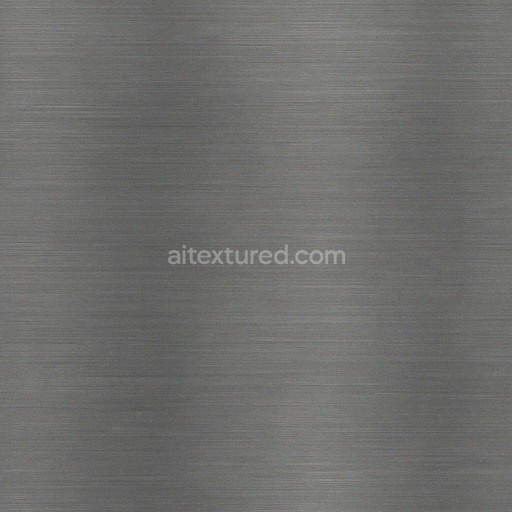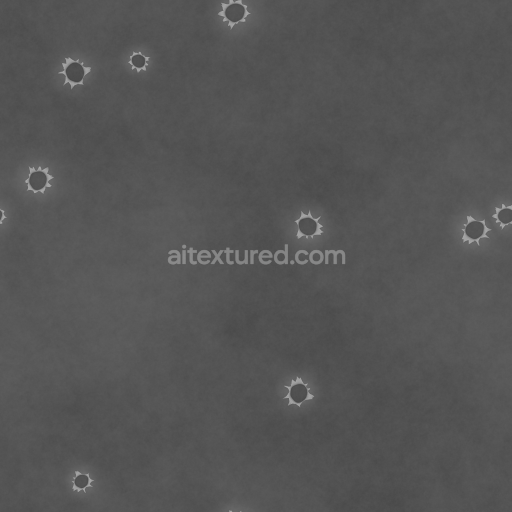Discover the High Resolution Copper Texture Seamless a meticulously crafted metal texture designed to deliver unparalleled realism and detail in your 3D projects. This seamless high resolution copper texture is captured at up to 8k resolution ensuring every subtle nuance of copper’s natural composition is preserved with stunning clarity. The material features a polished yet slightly weathered surface finish showcasing the complex interplay of oxidation layers and fine grain orientation characteristic of real copper substrates. Its base composition reflects copper’s metallic core enhanced by subtle oxide pigments that create a warm reddish-brown hue with natural variation. The texture’s porosity and mild wear are carefully represented to convey authentic surface irregularities without overwhelming the metal’s inherent reflective qualities making it suitable for both close-up renders and expansive environment applications.
In physically based rendering (PBR) workflows this tileable high resolution copper texture provides comprehensive channel support to maximize realism and flexibility. The BaseColor (Albedo) channel captures copper’s rich warm tones with natural color shifts due to oxidation and patina. The Normal map replicates the fine grain and brushed patterns introducing depth and micro-surface detail that interact convincingly with lighting. Roughness values are tuned to reflect copper’s semi-polished finish balancing specular highlights and diffuse reflections for an authentic metallic look. The Metallic channel is optimized to represent copper’s full metal properties ensuring accurate light behavior in engines like Blender Unreal Engine and Unity. Ambient Occlusion subtly enhances recessed areas emphasizing depth and realism while the Height or Displacement map adds true surface variation perfect for parallax effects or detailed mesh displacement.
This high resolution copper texture seamless is ideal for a broad range of applications including architectural visualization game environments product mockups and interior staging where metal surfaces play a key role. Its flawless tiling capability allows artists to cover large areas without visible seams or repetitive artifacts maintaining consistent detail across surfaces. The asset is engineered for stability and clarity avoiding common pitfalls of auto-generated textures such as blurriness or pattern repetition. For best results consider adjusting the UV scale to fine-tune the texture detail density on your model and combine the roughness map with a subtle ambient occlusion pass to enhance surface breakup while preserving the metal’s natural sheen. This approach keeps your iteration loop efficient and your renders visually compelling.
Ready for seamless integration this AI-generated high resolution copper texture seamless up to 8k is compatible out of the box with popular 3D software platforms including Blender Unity and Unreal Engine. Its high fidelity and versatility empower creators to elevate their metal texturing workflow delivering photorealistic results with ease. Whether you’re enhancing a product mockup enriching a game environment or staging a sophisticated interior scene this texture provides the detailed metal surface foundation you need to bring your vision to life.
The tileable high resolution copper texture seamless high resolution up to 8k offers a detailed AI texture high resolution copper texture seamless high resolution up to 8k with realistic metal textures and a 3D preview for accurate PBR material representation.
How to Use These Seamless PBR Textures in Blender
This guide shows how to connect a full PBR texture set to Principled BSDF in Blender (Cycles or Eevee). Works with any of our seamless textures free download, including PBR PNG materials for Blender / Unreal / Unity.
What’s inside the download
*_albedo.png — Base Color (sRGB)*_normal.png — Normal map (Non-Color)*_roughness.png — Roughness (Non-Color)*_metallic.png — Metallic (Non-Color)*_ao.png — Ambient Occlusion (Non-Color)*_height.png — Height / Displacement (Non-Color)*_ORM.png — Packed map (R=AO, G=Roughness, B=Metallic, Non-Color)

Quick start (Node Wrangler, 30 seconds)
- Enable the addon: Edit → Preferences → Add-ons → Node Wrangler.
- Create a material and select the Principled BSDF node.
- Press Ctrl + Shift + T and select the maps
albedo, normal, roughness, metallic (skip height and ORM for now) → Open.
The addon wires Base Color, Normal (with a Normal Map node), Roughness, and Metallic automatically.
- Add AO and Height using the “Manual wiring” steps below (5 and 6).
Manual wiring (full control)
- Create a material (Material Properties → New) and open the Shader Editor.
- Add an Image Texture node for each map. Set Color Space:
- Albedo → sRGB
- AO, Roughness, Metallic, Normal, Height, ORM → Non-Color
- Connect to Principled BSDF:
albedo → Base Colorroughness → Roughnessmetallic → Metallic (for wood this often stays near 0)normal → Normal Map node (Type: Tangent Space) → Normal of Principled.
If details look “inverted”, enable Invert Y on the Normal Map node.
- Ambient Occlusion (AO):
- Add a MixRGB (or Mix Color) node in mode Multiply.
- Input A =
albedo, Input B = ao, Factor = 1.0.
- Output of Mix → Base Color of Principled (replaces the direct albedo connection).
- Height / Displacement:
Cycles — true displacement
- Material Properties → Settings → Displacement: Displacement and Bump.
- Add a Displacement node: connect
height → Height, set Midlevel = 0.5, Scale = 0.02–0.08 (tune to taste).
- Output of Displacement → Material Output → Displacement.
- Add geometry density (e.g., Subdivision Surface) so displacement has polygons to work with.
Eevee (or lightweight Cycles) — bump only
- Add a Bump node:
height → Height.
- Set Strength = 0.2–0.5, Distance = 0.05–0.1, and connect Normal output to Principled’s Normal.
Using the packed ORM texture (optional)
Instead of separate AO/Roughness/Metallic maps you can use the single *_ORM.png:
- Add one Image Texture (Non-Color) → Separate RGB (or Separate Color).
- R (red) → AO (use it in the Multiply node with albedo as above).
- G (green) → Roughness of Principled.
- B (blue) → Metallic of Principled.
UVs & seamless tiling
- These textures are seamless. If your mesh has no UVs, go to UV Editing → Smart UV Project.
- For scale/repeat, add Texture Coordinate (UV) → Mapping and plug it into all texture nodes.
Increase Mapping → Scale (e.g., 2/2/2) to tile more densely.
Recommended starter values
- Normal Map Strength: 0.5–1.0
- Bump Strength: ~0.3
- Displacement Scale (Cycles): ~0.03
Common pitfalls
- Wrong Color Space (normals/roughness/etc. must be Non-Color).
- “Inverted” details → enable Invert Y on the Normal Map node.
- Over-strong relief → lower Displacement Scale or Bump Strength.
Example: Download Wood Textures and instantly apply parquet or rustic planks inside Blender for architectural visualization.
To add the downloaded texture, go to Add — Texture — Image Texture.

Add a node and click the Open button.

Select the required texture on your hard drive and connect Color to Base Color.