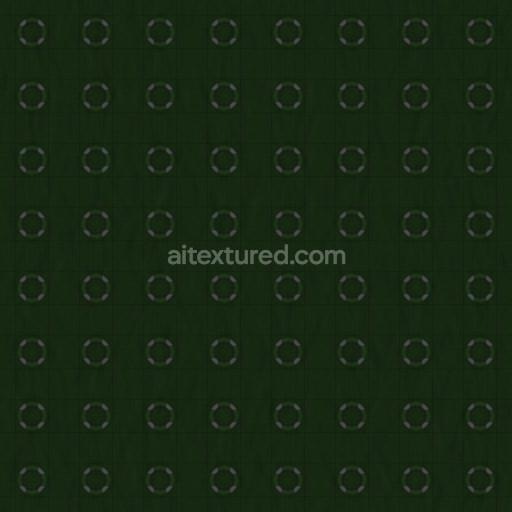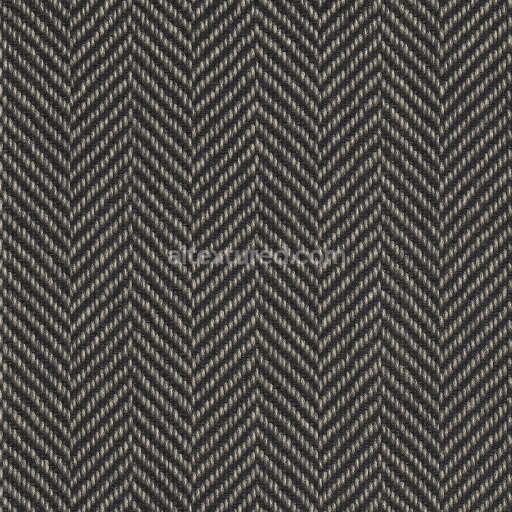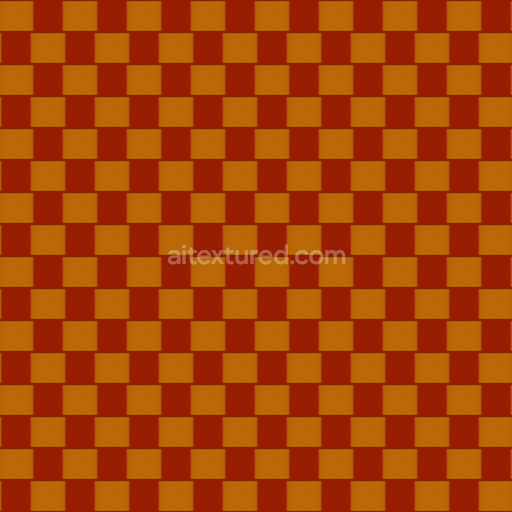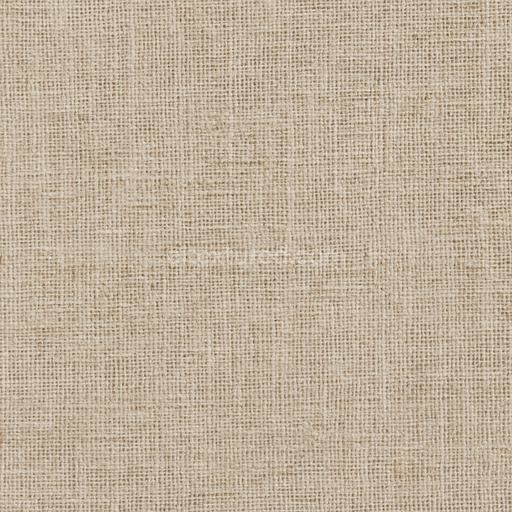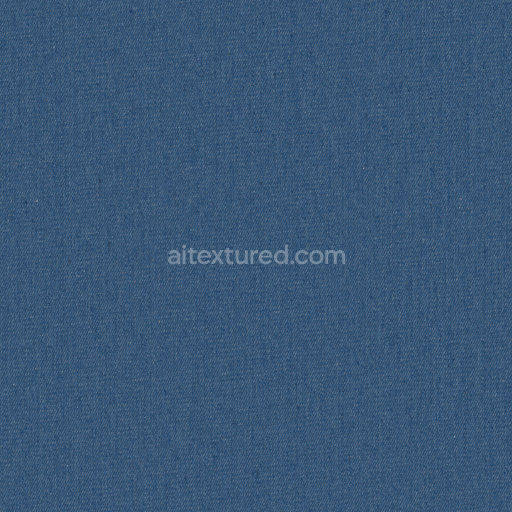This Archviz Army Cloth Fabric Mesh Metal Metallic seamless PBR texture is meticulously designed to emulate the intricate composition and visual complexity of military-grade fabric reinforced with metallic mesh elements. At its core the base substrate consists predominantly of tightly woven durable nylon fibers forming a robust polymer foundation that ensures resilience and structural integrity. These nylon fibers are expertly interlaced with fine metallic threads contributing a subtle reflective quality that enhances the material’s surface depth and realism. The fabric’s coloration is achieved through embedded pigments within the nylon delivering a consistent olive drab or muted green tone characteristic of army textiles. The metal components exhibit a slight color variation depending on lighting conditions owing to their oxidized finish and metallic sheen which together produce a balanced interplay of matte and reflective surfaces typical of high-quality military fabrics.
In terms of surface finish this texture combines the soft matte appearance of polymer-based nylon with the distinctive brushed and oxidized metal fibers resulting in a nuanced visual texture. This subtle weathering effect replicates realistic wear patterns including slight abrasions and creases that add authenticity. Within physically based rendering workflows this PBR texture set is fully prepared with all essential channels optimized for high-fidelity realism. The BaseColor (Albedo) map captures the true colors of both fabric and metal components without baked-in lighting allowing seamless integration into various rendering environments. The Normal map reveals the detailed mesh weave and raised metallic threads amplifying surface detail and enhancing depth perception. Roughness and Metallic maps distinctly represent material contrasts: fabric areas show elevated roughness and minimal metallic values while the embedded metal threads feature low roughness and high metallic reflectance. Ambient Occlusion subtly accentuates shadows within the fabric’s weave adding natural depth while Height/Displacement maps provide precise surface elevation data to support advanced parallax and tessellation effects highlighting fiber orientation and mesh layering at close range.
Crafted for seamless tiling at resolutions up to 8K this texture maintains exceptional clarity and detail whether applied to expansive surfaces or viewed in close-up renders. It is fully compatible with major rendering engines such as Blender Unreal Engine and Unity ensuring versatile use across both real-time and offline pipelines that utilize physically based shading techniques. For optimal results adjusting the UV scale is recommended to preserve the authentic fabric weave scale relative to your model’s dimensions and environment. Additionally fine-tuning the roughness channel can help balance the subtle metallic shine against the matte nylon fabric achieving a more convincing and realistic material response under varying lighting conditions. This texture set created with Substance Designer and similar tools in mind supports efficient look development with a clear color/base layer preview to streamline your workflow.
Overall this seamless Archviz Army Cloth Fabric Mesh Metal Metallic PBR texture represents a premium material that expertly combines organic polymer fibers and metallic mesh elements. It is thoughtfully curated for consistent coloration and dynamic visual response making it an ideal choice for architectural visualization game development and other rendering projects requiring realistic high-quality military fabric materials. With its comprehensive set of maps aligned with modern PBR standards this texture facilitates the creation of compelling detailed scenes without compromise.
How to Use These Seamless PBR Textures in Blender
This guide shows how to connect a full PBR texture set to Principled BSDF in Blender (Cycles or Eevee). Works with any of our seamless textures free download, including PBR PNG materials for Blender / Unreal / Unity.
What’s inside the download
*_albedo.png — Base Color (sRGB)*_normal.png — Normal map (Non-Color)*_roughness.png — Roughness (Non-Color)*_metallic.png — Metallic (Non-Color)*_ao.png — Ambient Occlusion (Non-Color)*_height.png — Height / Displacement (Non-Color)*_ORM.png — Packed map (R=AO, G=Roughness, B=Metallic, Non-Color)

Quick start (Node Wrangler, 30 seconds)
- Enable the addon: Edit → Preferences → Add-ons → Node Wrangler.
- Create a material and select the Principled BSDF node.
- Press Ctrl + Shift + T and select the maps
albedo, normal, roughness, metallic (skip height and ORM for now) → Open.
The addon wires Base Color, Normal (with a Normal Map node), Roughness, and Metallic automatically.
- Add AO and Height using the “Manual wiring” steps below (5 and 6).
Manual wiring (full control)
- Create a material (Material Properties → New) and open the Shader Editor.
- Add an Image Texture node for each map. Set Color Space:
- Albedo → sRGB
- AO, Roughness, Metallic, Normal, Height, ORM → Non-Color
- Connect to Principled BSDF:
albedo → Base Colorroughness → Roughnessmetallic → Metallic (for wood this often stays near 0)normal → Normal Map node (Type: Tangent Space) → Normal of Principled.
If details look “inverted”, enable Invert Y on the Normal Map node.
- Ambient Occlusion (AO):
- Add a MixRGB (or Mix Color) node in mode Multiply.
- Input A =
albedo, Input B = ao, Factor = 1.0.
- Output of Mix → Base Color of Principled (replaces the direct albedo connection).
- Height / Displacement:
Cycles — true displacement
- Material Properties → Settings → Displacement: Displacement and Bump.
- Add a Displacement node: connect
height → Height, set Midlevel = 0.5, Scale = 0.02–0.08 (tune to taste).
- Output of Displacement → Material Output → Displacement.
- Add geometry density (e.g., Subdivision Surface) so displacement has polygons to work with.
Eevee (or lightweight Cycles) — bump only
- Add a Bump node:
height → Height.
- Set Strength = 0.2–0.5, Distance = 0.05–0.1, and connect Normal output to Principled’s Normal.
Using the packed ORM texture (optional)
Instead of separate AO/Roughness/Metallic maps you can use the single *_ORM.png:
- Add one Image Texture (Non-Color) → Separate RGB (or Separate Color).
- R (red) → AO (use it in the Multiply node with albedo as above).
- G (green) → Roughness of Principled.
- B (blue) → Metallic of Principled.
UVs & seamless tiling
- These textures are seamless. If your mesh has no UVs, go to UV Editing → Smart UV Project.
- For scale/repeat, add Texture Coordinate (UV) → Mapping and plug it into all texture nodes.
Increase Mapping → Scale (e.g., 2/2/2) to tile more densely.
Recommended starter values
- Normal Map Strength: 0.5–1.0
- Bump Strength: ~0.3
- Displacement Scale (Cycles): ~0.03
Common pitfalls
- Wrong Color Space (normals/roughness/etc. must be Non-Color).
- “Inverted” details → enable Invert Y on the Normal Map node.
- Over-strong relief → lower Displacement Scale or Bump Strength.
Example: Download Wood Textures and instantly apply parquet or rustic planks inside Blender for architectural visualization.
To add the downloaded texture, go to Add — Texture — Image Texture.

Add a node and click the Open button.

Select the required texture on your hard drive and connect Color to Base Color.