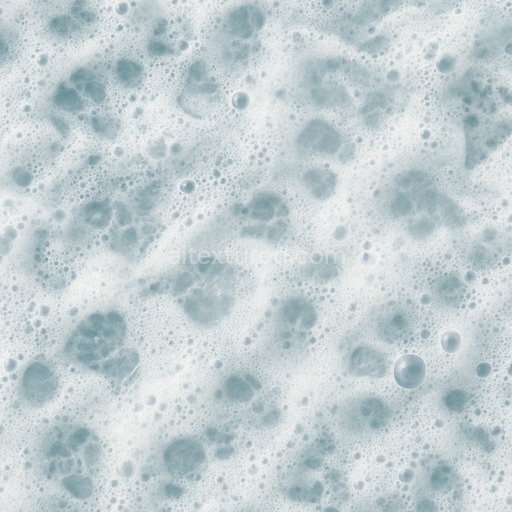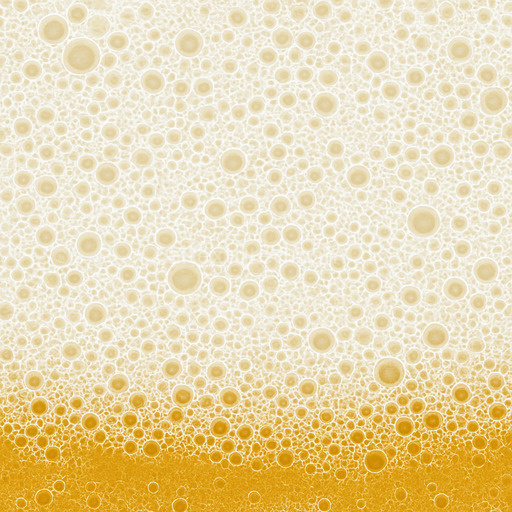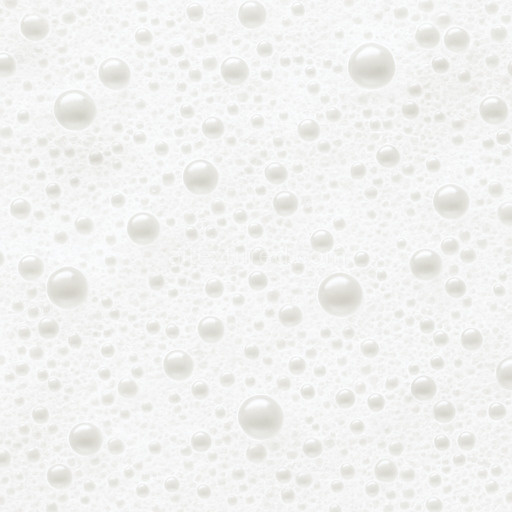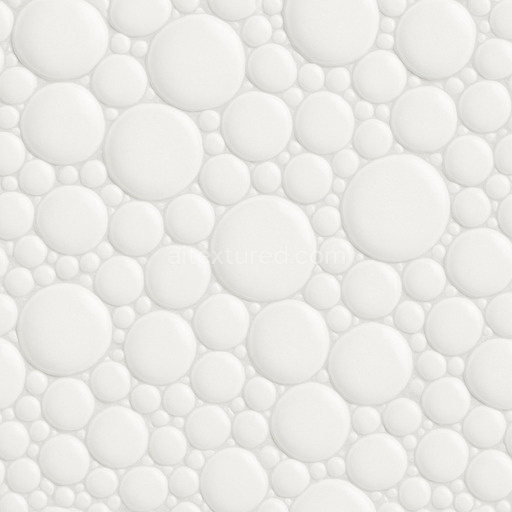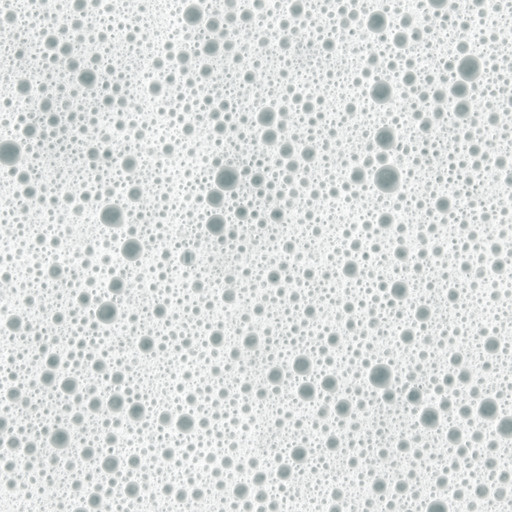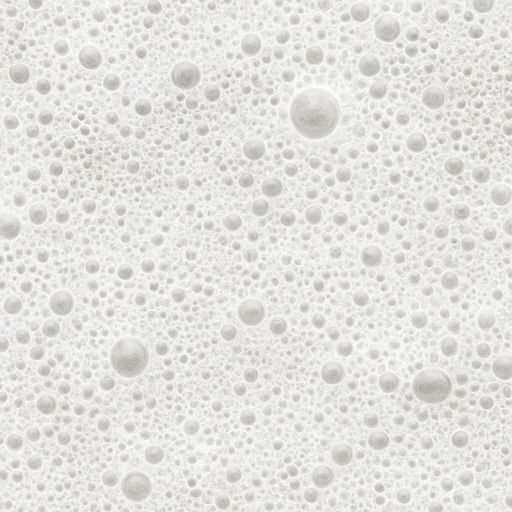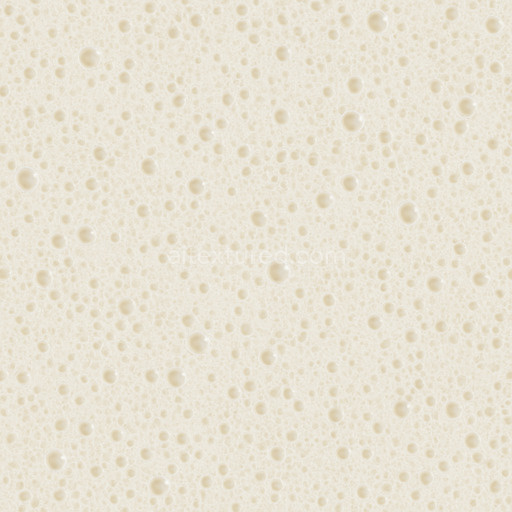The Sea Froth Seamless Texture is a meticulously crafted AI-generated texture designed to replicate the intricate surface of oceanic foam with remarkable realism. Its base composition emulates a delicate organic substrate formed by countless tiny air bubbles trapped within a thin aqueous polymer matrix resembling natural sea froth. The texture’s subtle grain orientation and porosity reflect the chaotic yet harmonious distribution of foam clusters while fine colorants ranging from muted whites to pale blues simulate the interplay of sunlight on water and foam. This results in a surface finish that appears soft and slightly matte with a natural translucency akin to wet sunlit sea foam making it ideal for materials that require a finely detailed semi-opaque organic look. The texture’s binders and aggregates are visually represented by a balanced mix of diffuse and specular highlights suggesting moisture and surface tension typical of ocean foam layers.
In physically based rendering (PBR) workflows this sea froth seamless texture excels across all key channels. The BaseColor or Albedo map captures the subtle tonal variations of foam with a clean natural palette free of harsh contrasts. The Normal map introduces delicate surface undulations and micro-reliefs that enhance the perception of volume and depth simulating the foam’s frothy bubbly structure. Roughness is finely tuned to reflect the soft diffused reflectivity of wet foam providing a non-glossy slightly irregular shimmer without sharp highlights. The Metallic channel remains neutral as the material is purely organic and non-metallic. Ambient Occlusion subtly enhances crevices and recesses within the foam clusters adding realism by simulating ambient light shadowing. Height or Displacement maps provide gentle surface variation enabling realistic parallax effects in real-time engines. This combination ensures the texture scales beautifully and seamlessly across large surfaces without visible seams or tiling artifacts.
With a resolution up to 8K the Sea Froth Seamless Texture is optimized for high-fidelity rendering and seamless integration into 3D workflows across Blender Unreal Engine and Unity. Its tileable nature ensures it can cover expansive surfaces such as ocean floors shoreline details or foam-enhanced environmental elements in architectural visualization game environments product mockups and interior staging without any visible repetition. The texture’s AI-generated detail and controlled noise provide a crisp yet natural appearance that maintains believability even at close camera distances. For enhanced results it is recommended to combine this texture with a subtle ambient occlusion pass and a lightly applied normal map to break up flat areas without oversharpening preserving the soft organic feel.
For practical usage adjusting the UV scale to slightly larger values can help emphasize the intricate clusters of foam without losing detail while fine-tuning the roughness channel allows you to simulate wetness levels accurately in different lighting conditions. This makes the Sea Froth Seamless Texture a versatile and high-quality choice for any project requiring realistic foam textures with seamless tiling and advanced PBR compatibility accelerating iteration loops and ensuring photorealistic results in both real-time and offline rendering pipelines.
The tileable sea froth seamless texture offers a realistic PBR appearance with detailed sea froth seamless texture elements that enhance 3D preview accuracy while the AI-generated texture sea froth seamless texture ensures consistent and seamless material composition.
How to Use These Seamless PBR Textures in Blender
This guide shows how to connect a full PBR texture set to Principled BSDF in Blender (Cycles or Eevee). Works with any of our seamless textures free download, including PBR PNG materials for Blender / Unreal / Unity.
What’s inside the download
*_albedo.png — Base Color (sRGB)*_normal.png — Normal map (Non-Color)*_roughness.png — Roughness (Non-Color)*_metallic.png — Metallic (Non-Color)*_ao.png — Ambient Occlusion (Non-Color)*_height.png — Height / Displacement (Non-Color)*_ORM.png — Packed map (R=AO, G=Roughness, B=Metallic, Non-Color)

Quick start (Node Wrangler, 30 seconds)
- Enable the addon: Edit → Preferences → Add-ons → Node Wrangler.
- Create a material and select the Principled BSDF node.
- Press Ctrl + Shift + T and select the maps
albedo, normal, roughness, metallic (skip height and ORM for now) → Open.
The addon wires Base Color, Normal (with a Normal Map node), Roughness, and Metallic automatically.
- Add AO and Height using the “Manual wiring” steps below (5 and 6).
Manual wiring (full control)
- Create a material (Material Properties → New) and open the Shader Editor.
- Add an Image Texture node for each map. Set Color Space:
- Albedo → sRGB
- AO, Roughness, Metallic, Normal, Height, ORM → Non-Color
- Connect to Principled BSDF:
albedo → Base Colorroughness → Roughnessmetallic → Metallic (for wood this often stays near 0)normal → Normal Map node (Type: Tangent Space) → Normal of Principled.
If details look “inverted”, enable Invert Y on the Normal Map node.
- Ambient Occlusion (AO):
- Add a MixRGB (or Mix Color) node in mode Multiply.
- Input A =
albedo, Input B = ao, Factor = 1.0.
- Output of Mix → Base Color of Principled (replaces the direct albedo connection).
- Height / Displacement:
Cycles — true displacement
- Material Properties → Settings → Displacement: Displacement and Bump.
- Add a Displacement node: connect
height → Height, set Midlevel = 0.5, Scale = 0.02–0.08 (tune to taste).
- Output of Displacement → Material Output → Displacement.
- Add geometry density (e.g., Subdivision Surface) so displacement has polygons to work with.
Eevee (or lightweight Cycles) — bump only
- Add a Bump node:
height → Height.
- Set Strength = 0.2–0.5, Distance = 0.05–0.1, and connect Normal output to Principled’s Normal.
Using the packed ORM texture (optional)
Instead of separate AO/Roughness/Metallic maps you can use the single *_ORM.png:
- Add one Image Texture (Non-Color) → Separate RGB (or Separate Color).
- R (red) → AO (use it in the Multiply node with albedo as above).
- G (green) → Roughness of Principled.
- B (blue) → Metallic of Principled.
UVs & seamless tiling
- These textures are seamless. If your mesh has no UVs, go to UV Editing → Smart UV Project.
- For scale/repeat, add Texture Coordinate (UV) → Mapping and plug it into all texture nodes.
Increase Mapping → Scale (e.g., 2/2/2) to tile more densely.
Recommended starter values
- Normal Map Strength: 0.5–1.0
- Bump Strength: ~0.3
- Displacement Scale (Cycles): ~0.03
Common pitfalls
- Wrong Color Space (normals/roughness/etc. must be Non-Color).
- “Inverted” details → enable Invert Y on the Normal Map node.
- Over-strong relief → lower Displacement Scale or Bump Strength.
Example: Download Wood Textures and instantly apply parquet or rustic planks inside Blender for architectural visualization.
To add the downloaded texture, go to Add — Texture — Image Texture.

Add a node and click the Open button.

Select the required texture on your hard drive and connect Color to Base Color.