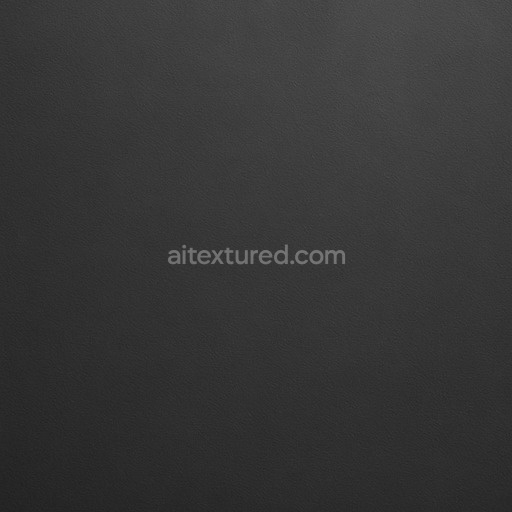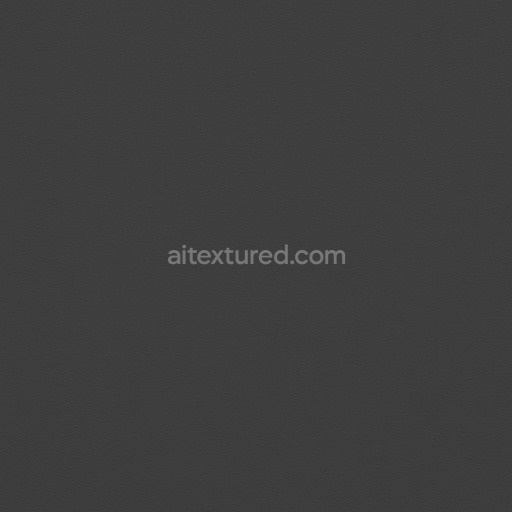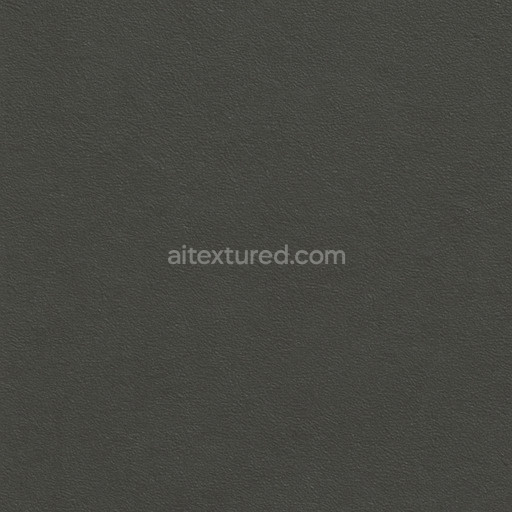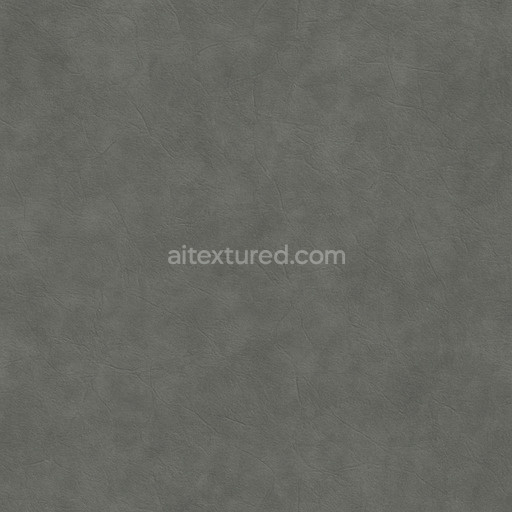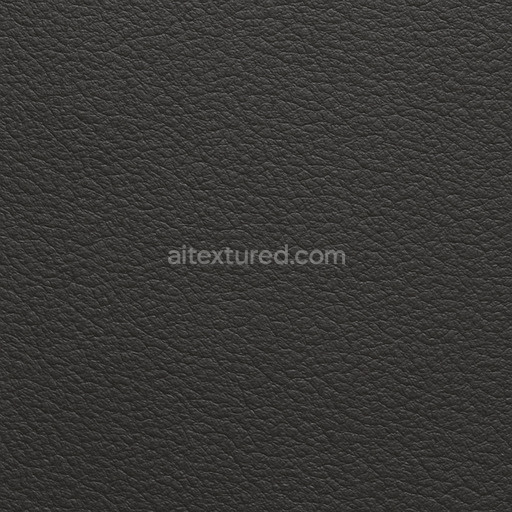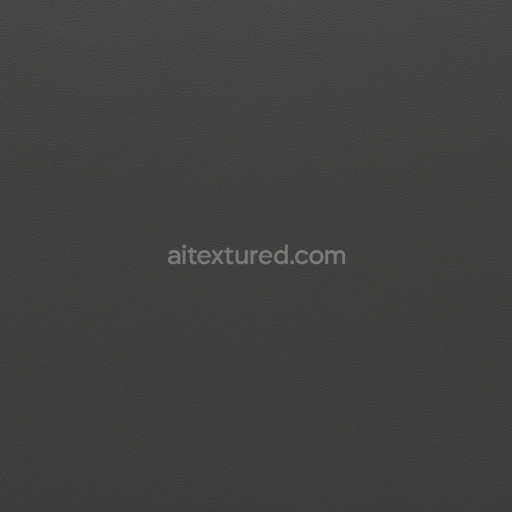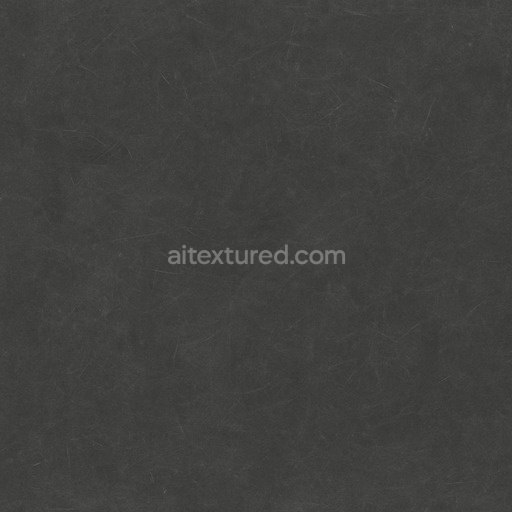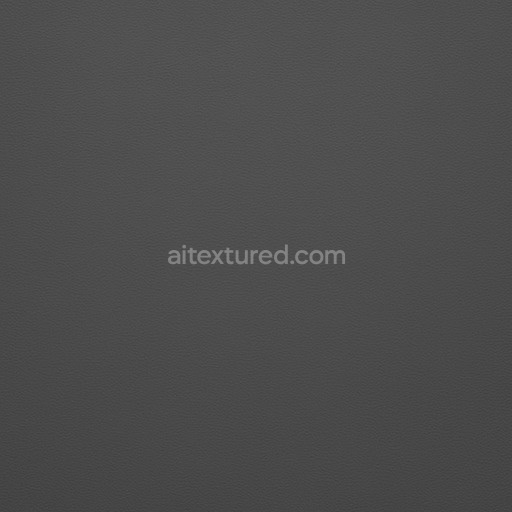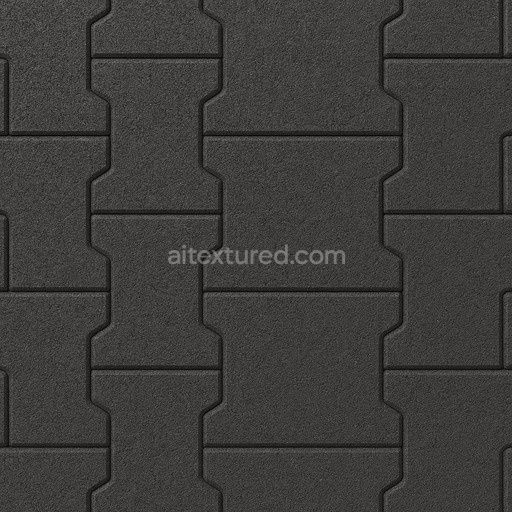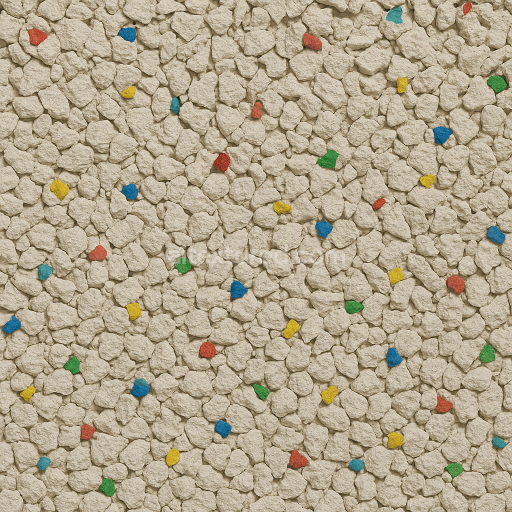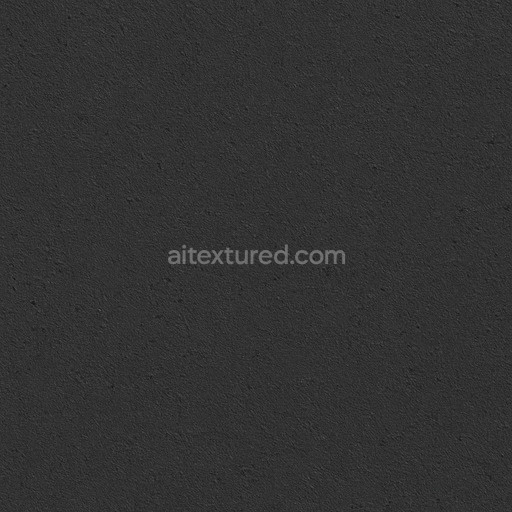The Matte Smooth Rubber Texture Seamless high resolution up to 8k is a meticulously crafted material designed to replicate the subtle refined qualities of natural rubber surfaces. This texture captures the smooth matte finish characteristic of polymer-based rubber substrates which often feature a finely grained surface with minimal gloss and uniform porosity. The base composition reflects a synthetic elastomer with microscopic binders and cross-linked polymer chains that provide elasticity without a shiny or reflective appearance. The colorants embedded within this texture simulate typical rubber pigments—often carbon black or organic dyes—that create a consistent muted tone without variation or metallic shine. The surface finish is deliberately non-reflective showcasing a soft velvety look that avoids specular highlights and mimics real-world rubber’s rubberized feel and subtle tactile roughness.
From a PBR (Physically Based Rendering) perspective this seamless tileable matte smooth rubber texture excels in realism and technical precision. The BaseColor (Albedo) channel presents an even diffuse coloration without metallic hues emphasizing the non-metallic nature of rubber. The Normal map is finely detailed to convey the smooth barely perceptible micro-texture typical of well-finished rubber enhancing the tactile sense without introducing harsh surface irregularities. The Roughness map is tuned high to reinforce the matte finish ensuring light scatters softly across the surface without sharp reflections. The Metallic channel remains near zero accurately reflecting rubber’s insulating non-metallic properties. Ambient Occlusion contributes subtle shadowing within crevices or folds adding depth to complex geometry while the Height or Displacement maps provide gentle surface undulations that simulate the slight variations in rubber’s microstructure perfect for enhanced parallax effects in real-time engines.
This tileable matte smooth rubber texture seamless high resolution up to 8k is optimized for modern production pipelines compatible with Blender Unreal Engine and Unity workflows. Its ultra-high resolution ensures exceptional clarity and detail retention even on large UV islands preventing pixelation or blurriness in close-up shots or cinematic renders. The seamless tiling allows for effortless repetition without visible seams or artifacts making it ideal for level dressing real-time scenes and material studies where consistent quality is critical. For the best visual results it is recommended to maintain uniform UV scaling across assets to preserve texel density and avoid distortion. Additionally fine-tuning the roughness parameter in your shader settings can help tailor the matte effect to specific lighting conditions or artistic needs enhancing realism without compromising the smooth finish.
With its carefully balanced technical attributes and natural material fidelity this ai texture matte smooth rubber texture seamless high resolution up to 8k serves as a reliable versatile resource for 3D previews and production-ready projects. It embodies the physical and chemical characteristics of rubber through precise channel mapping supporting stable repeatable results free from the repetitive artifacts seen in many auto-generated textures. Whether used in game development virtual product visualization or detailed material research this texture accelerates workflow efficiency while delivering visually convincing rubber surfaces that stand up to close inspection in any rendering environment.
The seamless matte smooth rubber texture offers a highly detailed PBR appearance with a matte smooth rubber texture seamless high resolution up to 8k ensuring realistic rubber textures ideal for advanced material rendering.
How to Use These Seamless PBR Textures in Blender
This guide shows how to connect a full PBR texture set to Principled BSDF in Blender (Cycles or Eevee). Works with any of our seamless textures free download, including PBR PNG materials for Blender / Unreal / Unity.
What’s inside the download
*_albedo.png — Base Color (sRGB)*_normal.png — Normal map (Non-Color)*_roughness.png — Roughness (Non-Color)*_metallic.png — Metallic (Non-Color)*_ao.png — Ambient Occlusion (Non-Color)*_height.png — Height / Displacement (Non-Color)*_ORM.png — Packed map (R=AO, G=Roughness, B=Metallic, Non-Color)

Quick start (Node Wrangler, 30 seconds)
- Enable the addon: Edit → Preferences → Add-ons → Node Wrangler.
- Create a material and select the Principled BSDF node.
- Press Ctrl + Shift + T and select the maps
albedo, normal, roughness, metallic (skip height and ORM for now) → Open.
The addon wires Base Color, Normal (with a Normal Map node), Roughness, and Metallic automatically.
- Add AO and Height using the “Manual wiring” steps below (5 and 6).
Manual wiring (full control)
- Create a material (Material Properties → New) and open the Shader Editor.
- Add an Image Texture node for each map. Set Color Space:
- Albedo → sRGB
- AO, Roughness, Metallic, Normal, Height, ORM → Non-Color
- Connect to Principled BSDF:
albedo → Base Colorroughness → Roughnessmetallic → Metallic (for wood this often stays near 0)normal → Normal Map node (Type: Tangent Space) → Normal of Principled.
If details look “inverted”, enable Invert Y on the Normal Map node.
- Ambient Occlusion (AO):
- Add a MixRGB (or Mix Color) node in mode Multiply.
- Input A =
albedo, Input B = ao, Factor = 1.0.
- Output of Mix → Base Color of Principled (replaces the direct albedo connection).
- Height / Displacement:
Cycles — true displacement
- Material Properties → Settings → Displacement: Displacement and Bump.
- Add a Displacement node: connect
height → Height, set Midlevel = 0.5, Scale = 0.02–0.08 (tune to taste).
- Output of Displacement → Material Output → Displacement.
- Add geometry density (e.g., Subdivision Surface) so displacement has polygons to work with.
Eevee (or lightweight Cycles) — bump only
- Add a Bump node:
height → Height.
- Set Strength = 0.2–0.5, Distance = 0.05–0.1, and connect Normal output to Principled’s Normal.
Using the packed ORM texture (optional)
Instead of separate AO/Roughness/Metallic maps you can use the single *_ORM.png:
- Add one Image Texture (Non-Color) → Separate RGB (or Separate Color).
- R (red) → AO (use it in the Multiply node with albedo as above).
- G (green) → Roughness of Principled.
- B (blue) → Metallic of Principled.
UVs & seamless tiling
- These textures are seamless. If your mesh has no UVs, go to UV Editing → Smart UV Project.
- For scale/repeat, add Texture Coordinate (UV) → Mapping and plug it into all texture nodes.
Increase Mapping → Scale (e.g., 2/2/2) to tile more densely.
Recommended starter values
- Normal Map Strength: 0.5–1.0
- Bump Strength: ~0.3
- Displacement Scale (Cycles): ~0.03
Common pitfalls
- Wrong Color Space (normals/roughness/etc. must be Non-Color).
- “Inverted” details → enable Invert Y on the Normal Map node.
- Over-strong relief → lower Displacement Scale or Bump Strength.
Example: Download Wood Textures and instantly apply parquet or rustic planks inside Blender for architectural visualization.
To add the downloaded texture, go to Add — Texture — Image Texture.

Add a node and click the Open button.

Select the required texture on your hard drive and connect Color to Base Color.