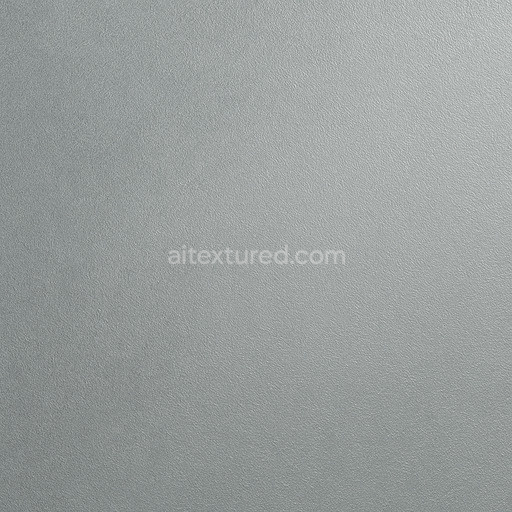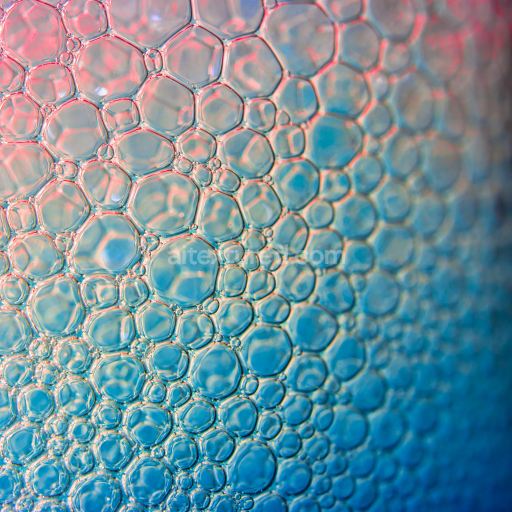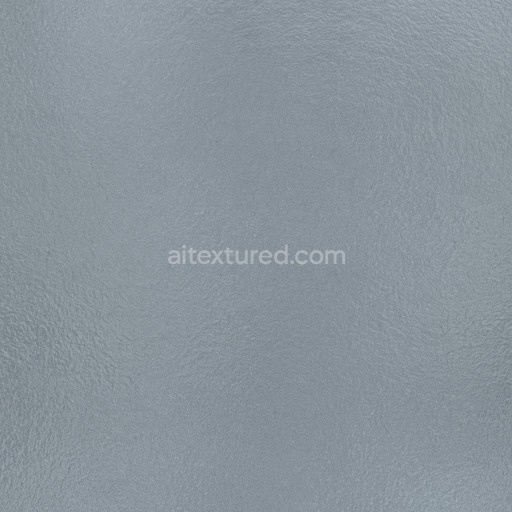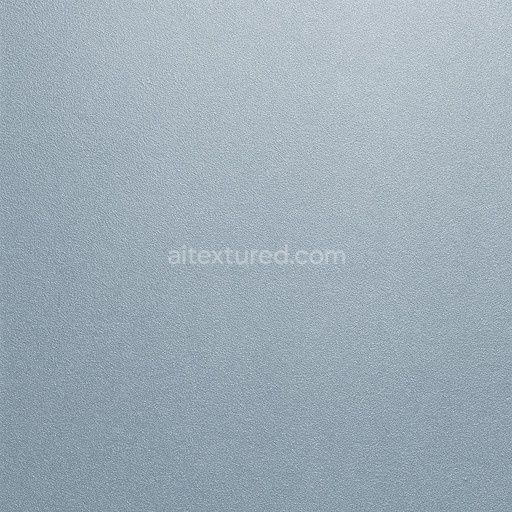The prismatic glass triangular facets texture is a meticulously crafted high-quality seamless material designed to authentically replicate the intricate optical and structural features of prismatic glass surfaces embedded with sharp triangular facets. The base substrate mimics a clear polished glass matrix enhanced by subtle oxide layers that contribute to the natural reflections and refractions characteristic of prismatic glass. These oxide layers act as delicate colorants imparting faint prismatic distortions and subtle tint variations without overpowering the overall clarity. The triangular facets resemble finely defined geometric crystalline structures with precise grain orientation adding significant depth and dimension. The surface finish is impeccably smooth and glossy simulating the dense non-porous nature of premium glass. Minute micro-details including the beveled and raised edges of each facet are visible through the Normal and Height/Displacement maps enhancing the perception of structural complexity and realism.
This seamless prismatic glass triangular facets texture set is fully optimized for physically based rendering workflows featuring an extensive PBR channel collection: BaseColor/Albedo Normal Roughness Metallic Ambient Occlusion and Height/Displacement. The BaseColor map subtly captures translucency and slight prismatic color dispersion while the Normal and Height maps emphasize the three-dimensional geometry and spatial depth of the triangular facets. The Roughness channel expertly balances glossy and matte areas producing natural light scattering effects that maintain sharpness and clarity without introducing excessive surface imperfections. Metallic values remain minimal to reflect the dielectric properties of glass while Ambient Occlusion enhances the shading around facets boosting visual cohesion and depth perception in real-time 3D preview environments. Rendered seamlessly at up to 8K resolution this tileable prismatic glass triangular facets texture maintains crisp detail and consistent structure across large UV islands without distortion or visible seams.
Designed for integration into modern 3D pipelines this AI texture prismatic glass triangular facets material is fully compatible with Blender Unreal Engine and Unity supporting both real-time applications and high-end cinematic rendering projects. Its tileable nature ensures efficient iteration and reliable performance across diverse creative workflows from architectural visualization to game asset development. For optimal results maintaining consistent texel density across all glass assets is recommended along with careful tuning of the Roughness map to emphasize subtle prismatic reflections and refractions. Adjusting Height or parallax settings can further enhance the perceived geometric complexity of the triangular facets adding an extra layer of authenticity and visual depth to renders or interactive scenes.
Overall this seamless prismatic glass triangular facets texture elevates material libraries with its detailed composition and realistic portrayal of prismatic glass surfaces. Its precise structural design and natural interplay of light and color make it an indispensable resource for artists and developers seeking professional-grade glass textures with exceptional clarity sharpness and photorealistic fidelity. Whether for 3D preview real-time rendering or cinematic visualization this texture delivers unmatched visual precision and versatility across all projects requiring high-resolution glass materials.
How to Use These Seamless PBR Textures in Blender
This guide shows how to connect a full PBR texture set to Principled BSDF in Blender (Cycles or Eevee). Works with any of our seamless textures free download, including PBR PNG materials for Blender / Unreal / Unity.
What’s inside the download
*_albedo.png — Base Color (sRGB)*_normal.png — Normal map (Non-Color)*_roughness.png — Roughness (Non-Color)*_metallic.png — Metallic (Non-Color)*_ao.png — Ambient Occlusion (Non-Color)*_height.png — Height / Displacement (Non-Color)*_ORM.png — Packed map (R=AO, G=Roughness, B=Metallic, Non-Color)

Quick start (Node Wrangler, 30 seconds)
- Enable the addon: Edit → Preferences → Add-ons → Node Wrangler.
- Create a material and select the Principled BSDF node.
- Press Ctrl + Shift + T and select the maps
albedo, normal, roughness, metallic (skip height and ORM for now) → Open.
The addon wires Base Color, Normal (with a Normal Map node), Roughness, and Metallic automatically.
- Add AO and Height using the “Manual wiring” steps below (5 and 6).
Manual wiring (full control)
- Create a material (Material Properties → New) and open the Shader Editor.
- Add an Image Texture node for each map. Set Color Space:
- Albedo → sRGB
- AO, Roughness, Metallic, Normal, Height, ORM → Non-Color
- Connect to Principled BSDF:
albedo → Base Colorroughness → Roughnessmetallic → Metallic (for wood this often stays near 0)normal → Normal Map node (Type: Tangent Space) → Normal of Principled.
If details look “inverted”, enable Invert Y on the Normal Map node.
- Ambient Occlusion (AO):
- Add a MixRGB (or Mix Color) node in mode Multiply.
- Input A =
albedo, Input B = ao, Factor = 1.0.
- Output of Mix → Base Color of Principled (replaces the direct albedo connection).
- Height / Displacement:
Cycles — true displacement
- Material Properties → Settings → Displacement: Displacement and Bump.
- Add a Displacement node: connect
height → Height, set Midlevel = 0.5, Scale = 0.02–0.08 (tune to taste).
- Output of Displacement → Material Output → Displacement.
- Add geometry density (e.g., Subdivision Surface) so displacement has polygons to work with.
Eevee (or lightweight Cycles) — bump only
- Add a Bump node:
height → Height.
- Set Strength = 0.2–0.5, Distance = 0.05–0.1, and connect Normal output to Principled’s Normal.
Using the packed ORM texture (optional)
Instead of separate AO/Roughness/Metallic maps you can use the single *_ORM.png:
- Add one Image Texture (Non-Color) → Separate RGB (or Separate Color).
- R (red) → AO (use it in the Multiply node with albedo as above).
- G (green) → Roughness of Principled.
- B (blue) → Metallic of Principled.
UVs & seamless tiling
- These textures are seamless. If your mesh has no UVs, go to UV Editing → Smart UV Project.
- For scale/repeat, add Texture Coordinate (UV) → Mapping and plug it into all texture nodes.
Increase Mapping → Scale (e.g., 2/2/2) to tile more densely.
Recommended starter values
- Normal Map Strength: 0.5–1.0
- Bump Strength: ~0.3
- Displacement Scale (Cycles): ~0.03
Common pitfalls
- Wrong Color Space (normals/roughness/etc. must be Non-Color).
- “Inverted” details → enable Invert Y on the Normal Map node.
- Over-strong relief → lower Displacement Scale or Bump Strength.
Example: Download Wood Textures and instantly apply parquet or rustic planks inside Blender for architectural visualization.
To add the downloaded texture, go to Add — Texture — Image Texture.

Add a node and click the Open button.

Select the required texture on your hard drive and connect Color to Base Color.