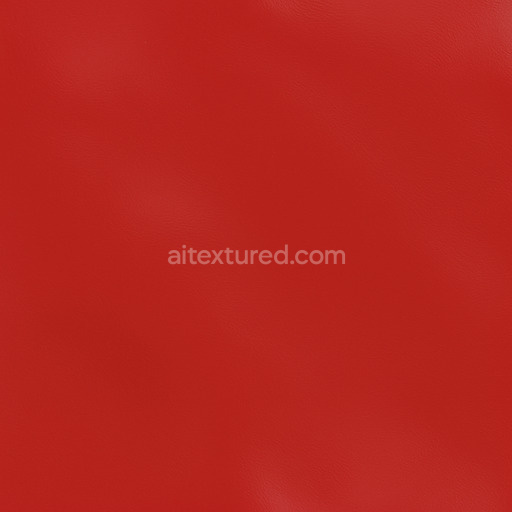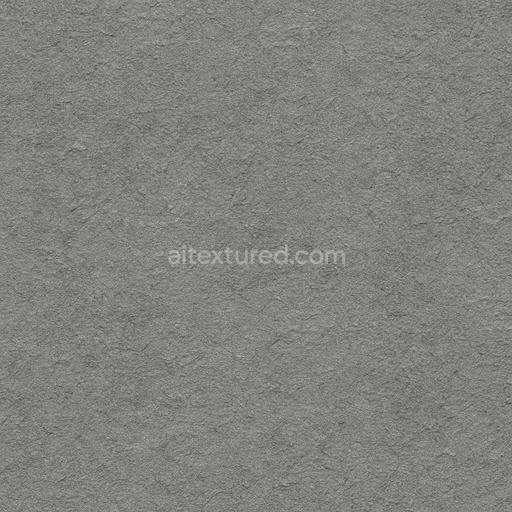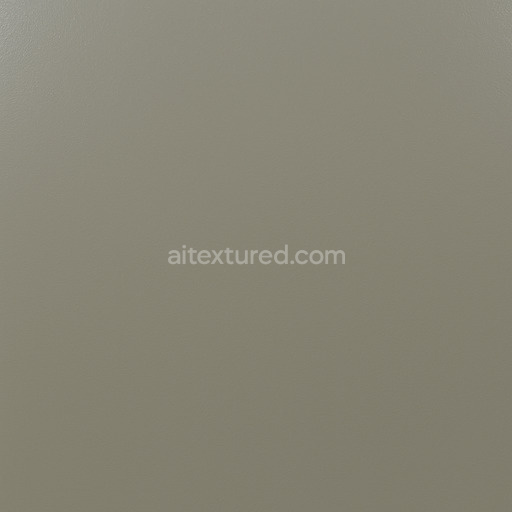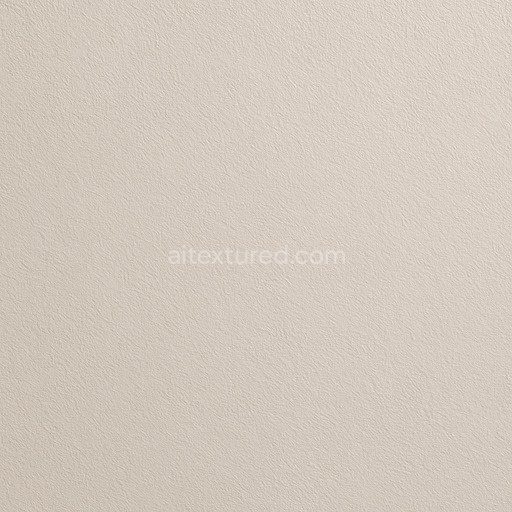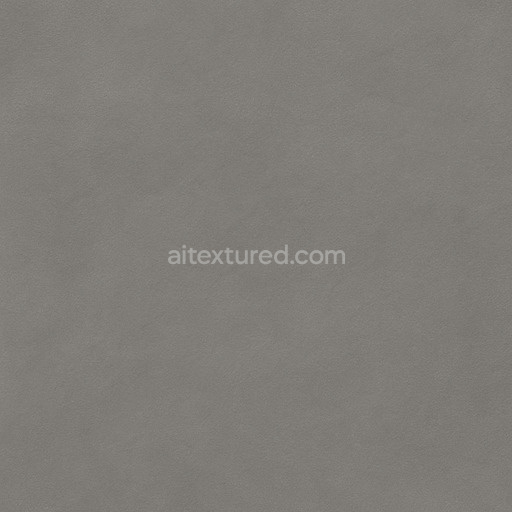The graffiti wall layered tags texture is a meticulously crafted seamless asset that authentically replicates the intricate composition of urban painted surfaces. At its foundation lies a rugged mineral substrate resembling weathered concrete or aged masonry characterized by subtle porosity and microfractures that tell a story of long-term exposure to environmental elements. This base layer is coated with multiple overlapping layers of paint and ink-based colorants including a blend of organic pigments and synthetic dyes. Adhesive binders within the paint ensure strong cohesion between layers while the surface finish balances a tactile interplay of matte and semi-gloss reflections. Natural wear patterns such as chipping fading and embedded grime aggregates—randomly oriented to imitate real graffiti techniques—add genuine depth and a weathered appearance to the texture enhancing its realism and visual complexity.
Within a physically based rendering (PBR) workflow these material qualities translate into a comprehensive set of texture maps optimized for high-fidelity realism at resolutions up to 8K. The BaseColor (Albedo) map captures the vibrant yet weathered hues of spray paints and marker inks revealing layered color variations and subtle pigment degradation typical of aged urban artwork. The Normal map accentuates the micro-structure of the rough cracked substrate alongside raised paint edges and peeling effects providing tactile depth and detail. Roughness maps simulate the varied surface finish balancing glossy patches with matte worn areas that reflect accumulated dust and varnish wear. The Metallic channel remains minimal consistent with the non-metallic nature of painted masonry walls. Ambient Occlusion maps deepen shadows within crevices and between overlapping paint layers enhancing the perception of depth. Height and Displacement maps introduce fine surface relief and breakup enabling realistic parallax effects in real-time engines or displacement in cinematic renders preserving crisp detail across complex geometry and large UV sets.
Engineered for seamless integration into modern 3D pipelines—including Blender Unreal Engine and Unity—this tileable graffiti wall layered tags texture supports paint-coating workflows requiring both artistic nuance and technical precision. Its design avoids repetitive artifacts commonly found in auto-generated graffiti assets maintaining visual cohesion over extensive UV islands. For optimal usage adjusting the UV scale is recommended to retain the natural size and legibility of graffiti tags preventing distortion or pixelation. Additionally fine-tuning roughness parameters can amplify the interplay of light on the painted surface allowing users to emphasize either a fresh glossy finish or a more subdued weathered look depending on the scene’s artistic needs. Subtle application of the Height or Displacement map further enriches material complexity by simulating realistic surface depth without compromising real-time performance.
Overall this high-resolution graffiti wall layered tags texture offers a versatile and reliable solution for artists and developers aiming to enhance urban environments layered surface effects or textural studies. Its comprehensive PBR map set and natural material representation deliver professional-grade results in both real-time 3D previews and high-end cinematic visualizations making it an ideal choice for diverse paint-coating projects across multiple rendering platforms.
The seamless graffiti wall layered tags feature AI-generated paint-coating textures that enhance the PBR appearance by providing realistic depth and material complexity.
How to Use These Seamless PBR Textures in Blender
This guide shows how to connect a full PBR texture set to Principled BSDF in Blender (Cycles or Eevee). Works with any of our seamless textures free download, including PBR PNG materials for Blender / Unreal / Unity.
What’s inside the download
*_albedo.png — Base Color (sRGB)*_normal.png — Normal map (Non-Color)*_roughness.png — Roughness (Non-Color)*_metallic.png — Metallic (Non-Color)*_ao.png — Ambient Occlusion (Non-Color)*_height.png — Height / Displacement (Non-Color)*_ORM.png — Packed map (R=AO, G=Roughness, B=Metallic, Non-Color)

Quick start (Node Wrangler, 30 seconds)
- Enable the addon: Edit → Preferences → Add-ons → Node Wrangler.
- Create a material and select the Principled BSDF node.
- Press Ctrl + Shift + T and select the maps
albedo, normal, roughness, metallic (skip height and ORM for now) → Open.
The addon wires Base Color, Normal (with a Normal Map node), Roughness, and Metallic automatically.
- Add AO and Height using the “Manual wiring” steps below (5 and 6).
Manual wiring (full control)
- Create a material (Material Properties → New) and open the Shader Editor.
- Add an Image Texture node for each map. Set Color Space:
- Albedo → sRGB
- AO, Roughness, Metallic, Normal, Height, ORM → Non-Color
- Connect to Principled BSDF:
albedo → Base Colorroughness → Roughnessmetallic → Metallic (for wood this often stays near 0)normal → Normal Map node (Type: Tangent Space) → Normal of Principled.
If details look “inverted”, enable Invert Y on the Normal Map node.
- Ambient Occlusion (AO):
- Add a MixRGB (or Mix Color) node in mode Multiply.
- Input A =
albedo, Input B = ao, Factor = 1.0.
- Output of Mix → Base Color of Principled (replaces the direct albedo connection).
- Height / Displacement:
Cycles — true displacement
- Material Properties → Settings → Displacement: Displacement and Bump.
- Add a Displacement node: connect
height → Height, set Midlevel = 0.5, Scale = 0.02–0.08 (tune to taste).
- Output of Displacement → Material Output → Displacement.
- Add geometry density (e.g., Subdivision Surface) so displacement has polygons to work with.
Eevee (or lightweight Cycles) — bump only
- Add a Bump node:
height → Height.
- Set Strength = 0.2–0.5, Distance = 0.05–0.1, and connect Normal output to Principled’s Normal.
Using the packed ORM texture (optional)
Instead of separate AO/Roughness/Metallic maps you can use the single *_ORM.png:
- Add one Image Texture (Non-Color) → Separate RGB (or Separate Color).
- R (red) → AO (use it in the Multiply node with albedo as above).
- G (green) → Roughness of Principled.
- B (blue) → Metallic of Principled.
UVs & seamless tiling
- These textures are seamless. If your mesh has no UVs, go to UV Editing → Smart UV Project.
- For scale/repeat, add Texture Coordinate (UV) → Mapping and plug it into all texture nodes.
Increase Mapping → Scale (e.g., 2/2/2) to tile more densely.
Recommended starter values
- Normal Map Strength: 0.5–1.0
- Bump Strength: ~0.3
- Displacement Scale (Cycles): ~0.03
Common pitfalls
- Wrong Color Space (normals/roughness/etc. must be Non-Color).
- “Inverted” details → enable Invert Y on the Normal Map node.
- Over-strong relief → lower Displacement Scale or Bump Strength.
Example: Download Wood Textures and instantly apply parquet or rustic planks inside Blender for architectural visualization.
To add the downloaded texture, go to Add — Texture — Image Texture.

Add a node and click the Open button.

Select the required texture on your hard drive and connect Color to Base Color.