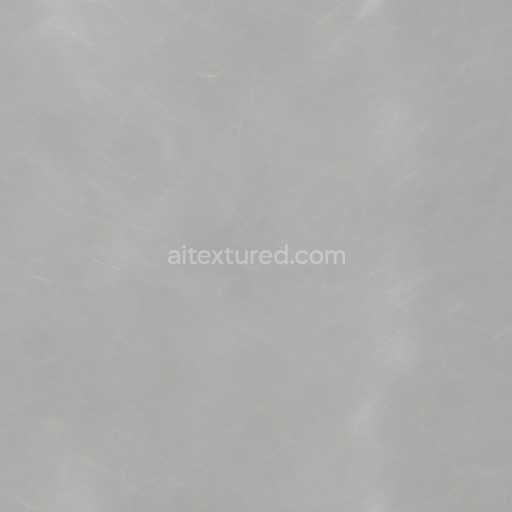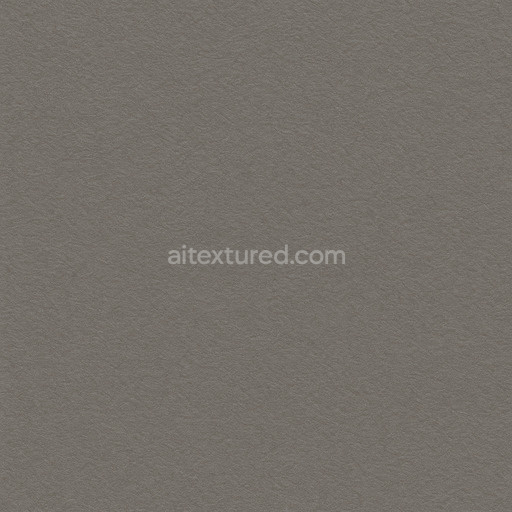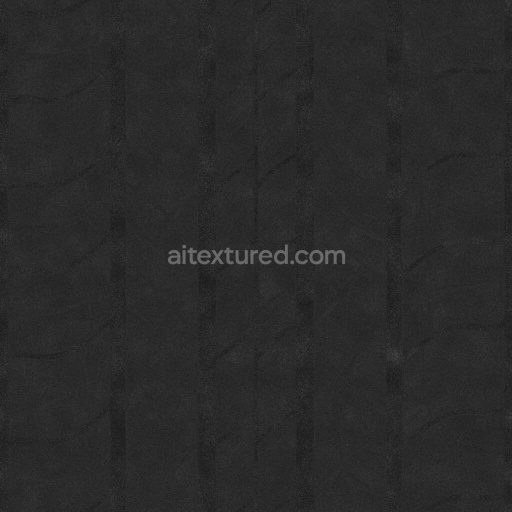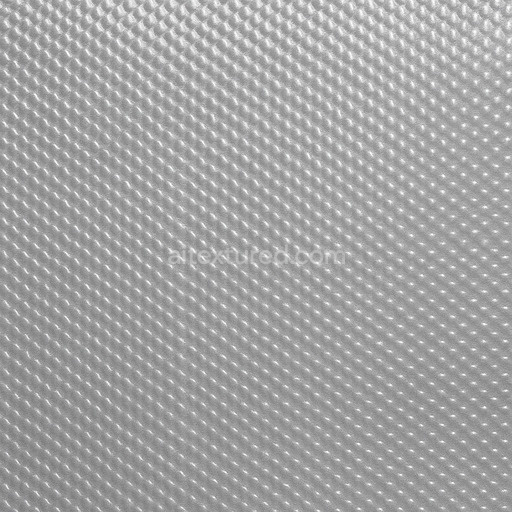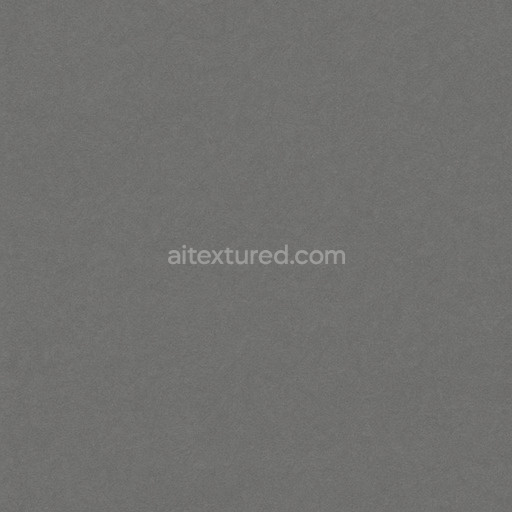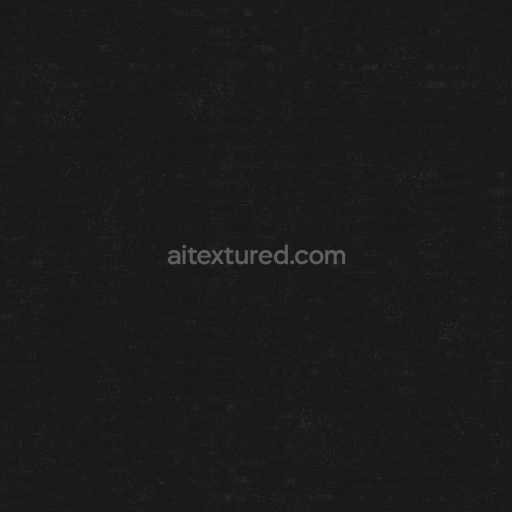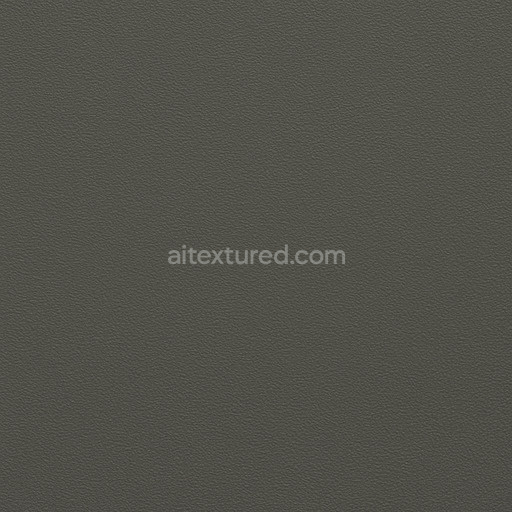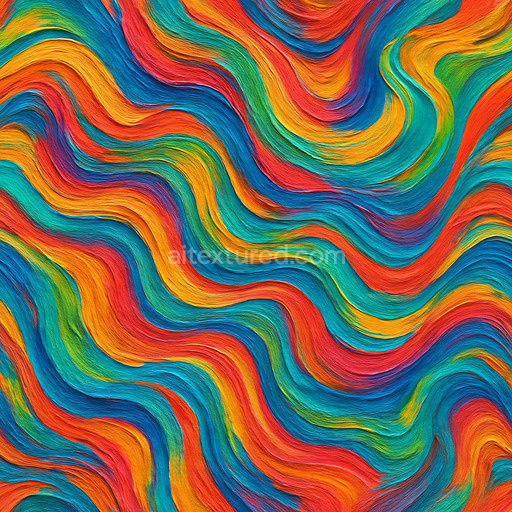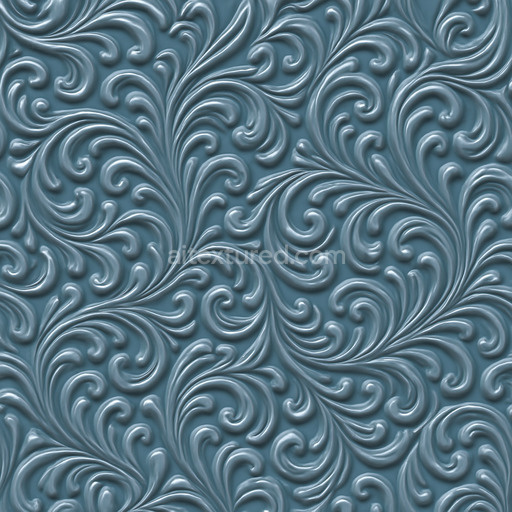The polished polyethylene texture seamless high resolution up to 8k is a meticulously crafted AI-generated material designed to replicate the smooth glossy surface of polished polyethylene a widely used polymer in manufacturing and design. This plastic texture captures the intrinsic qualities of polyethylene’s base substrate: a synthetic polymer characterized by its semi-crystalline structure and low porosity. The seamless tileable nature of this texture ensures a consistent appearance without visible borders making it ideal for covering large UV islands while preserving clarity and cohesion. The polished surface finish is reflected through subtle highlights and a gently diffused reflection simulating the micro-scratches and fine grain orientation typical of real-world polished plastic surfaces. The colorants embedded in the material are represented by uniform pigments that maintain a clean slightly translucent look avoiding discoloration or weathering effects which are minimal on well-maintained polyethylene.*
In physically based rendering (PBR) workflows this texture excels by providing detailed and accurate channel information. The BaseColor or Albedo map shows a consistent slightly off-white to pale hue characteristic of natural polyethylene with minimal variation to emphasize the polished effect. The Normal map adds micro-detail to simulate the fine grain orientation and subtle surface undulations that contribute to the plastic’s tactile feel. The Roughness map is calibrated to reflect the smooth polished finish exhibiting low roughness values that create soft reflections without excessive glossiness. The Metallic channel remains near zero as polyethylene is a non-metallic polymer ensuring realistic light behavior. Ambient Occlusion enhances the perception of depth around small crevices or edges while the Height or Displacement map subtly reinforces surface irregularities to enhance realism in close-up renders or parallax effects.*
With a resolution reaching up to 8k this polished polyethylene texture seamless high resolution up to 8k is optimized for use in modern 3D pipelines seamlessly integrating with popular software such as Blender Unreal Engine and Unity. This ensures that your plastic textures maintain exceptional detail and fidelity even at large scales making it a perfect choice for environment art architectural visualization product prototyping and quick look development. To achieve the best visual results it is recommended to maintain a consistent texel density across your assets and UV layouts which helps prevent distortion and pattern stretching. Additionally fine-tuning the roughness parameter can help you customize the level of sheen to match different polished plastic surfaces while subtle height map adjustments can enhance the depth perception and tactile quality of your materials.*
Incorporating this tileable polished polyethylene texture seamless high resolution up to 8k into your material library will significantly accelerate plastic workflow iterations by providing a reliable production-ready surface that balances micro-detail and structural consistency. The AI-powered generation pipeline ensures a convincing realistic finish that adapts effortlessly to diverse 3D preview scenarios enabling faster material setup and refinement across creative projects that demand high-quality plastic textures with a polished seamless appearance.*
The polished polyethylene texture seamless high resolution up to 8k offers a highly detailed and uniform surface ideal for PBR applications while the AI texture polished polyethylene texture seamless high resolution up to 8k enhances material realism through advanced algorithmic refinement.
How to Use These Seamless PBR Textures in Blender
This guide shows how to connect a full PBR texture set to Principled BSDF in Blender (Cycles or Eevee). Works with any of our seamless textures free download, including PBR PNG materials for Blender / Unreal / Unity.
What’s inside the download
*_albedo.png — Base Color (sRGB)*_normal.png — Normal map (Non-Color)*_roughness.png — Roughness (Non-Color)*_metallic.png — Metallic (Non-Color)*_ao.png — Ambient Occlusion (Non-Color)*_height.png — Height / Displacement (Non-Color)*_ORM.png — Packed map (R=AO, G=Roughness, B=Metallic, Non-Color)

Quick start (Node Wrangler, 30 seconds)
- Enable the addon: Edit → Preferences → Add-ons → Node Wrangler.
- Create a material and select the Principled BSDF node.
- Press Ctrl + Shift + T and select the maps
albedo, normal, roughness, metallic (skip height and ORM for now) → Open.
The addon wires Base Color, Normal (with a Normal Map node), Roughness, and Metallic automatically.
- Add AO and Height using the “Manual wiring” steps below (5 and 6).
Manual wiring (full control)
- Create a material (Material Properties → New) and open the Shader Editor.
- Add an Image Texture node for each map. Set Color Space:
- Albedo → sRGB
- AO, Roughness, Metallic, Normal, Height, ORM → Non-Color
- Connect to Principled BSDF:
albedo → Base Colorroughness → Roughnessmetallic → Metallic (for wood this often stays near 0)normal → Normal Map node (Type: Tangent Space) → Normal of Principled.
If details look “inverted”, enable Invert Y on the Normal Map node.
- Ambient Occlusion (AO):
- Add a MixRGB (or Mix Color) node in mode Multiply.
- Input A =
albedo, Input B = ao, Factor = 1.0.
- Output of Mix → Base Color of Principled (replaces the direct albedo connection).
- Height / Displacement:
Cycles — true displacement
- Material Properties → Settings → Displacement: Displacement and Bump.
- Add a Displacement node: connect
height → Height, set Midlevel = 0.5, Scale = 0.02–0.08 (tune to taste).
- Output of Displacement → Material Output → Displacement.
- Add geometry density (e.g., Subdivision Surface) so displacement has polygons to work with.
Eevee (or lightweight Cycles) — bump only
- Add a Bump node:
height → Height.
- Set Strength = 0.2–0.5, Distance = 0.05–0.1, and connect Normal output to Principled’s Normal.
Using the packed ORM texture (optional)
Instead of separate AO/Roughness/Metallic maps you can use the single *_ORM.png:
- Add one Image Texture (Non-Color) → Separate RGB (or Separate Color).
- R (red) → AO (use it in the Multiply node with albedo as above).
- G (green) → Roughness of Principled.
- B (blue) → Metallic of Principled.
UVs & seamless tiling
- These textures are seamless. If your mesh has no UVs, go to UV Editing → Smart UV Project.
- For scale/repeat, add Texture Coordinate (UV) → Mapping and plug it into all texture nodes.
Increase Mapping → Scale (e.g., 2/2/2) to tile more densely.
Recommended starter values
- Normal Map Strength: 0.5–1.0
- Bump Strength: ~0.3
- Displacement Scale (Cycles): ~0.03
Common pitfalls
- Wrong Color Space (normals/roughness/etc. must be Non-Color).
- “Inverted” details → enable Invert Y on the Normal Map node.
- Over-strong relief → lower Displacement Scale or Bump Strength.
Example: Download Wood Textures and instantly apply parquet or rustic planks inside Blender for architectural visualization.
To add the downloaded texture, go to Add — Texture — Image Texture.

Add a node and click the Open button.

Select the required texture on your hard drive and connect Color to Base Color.