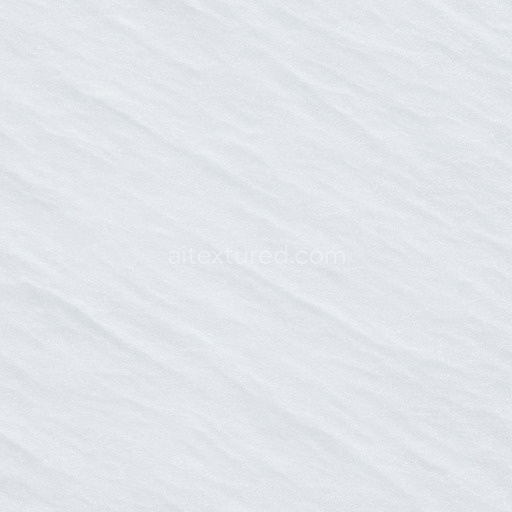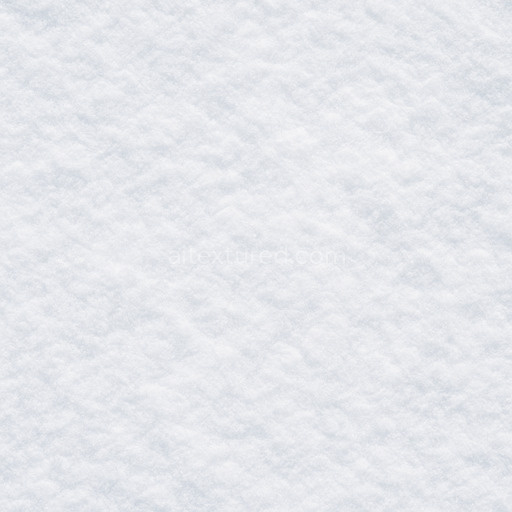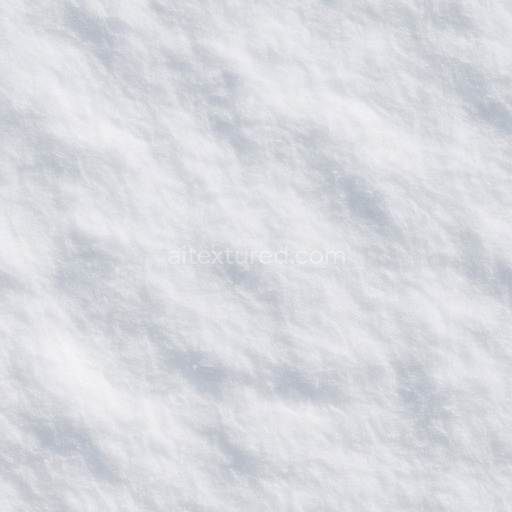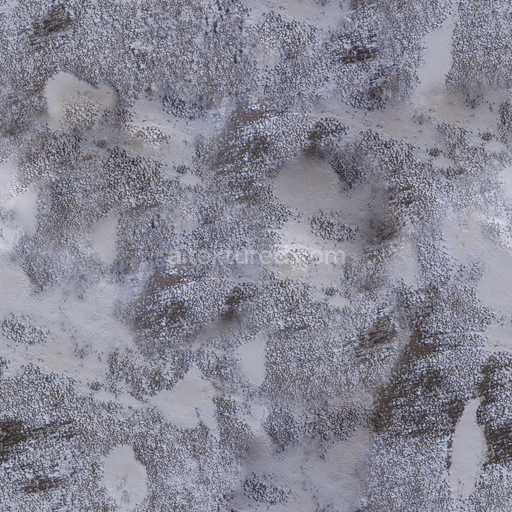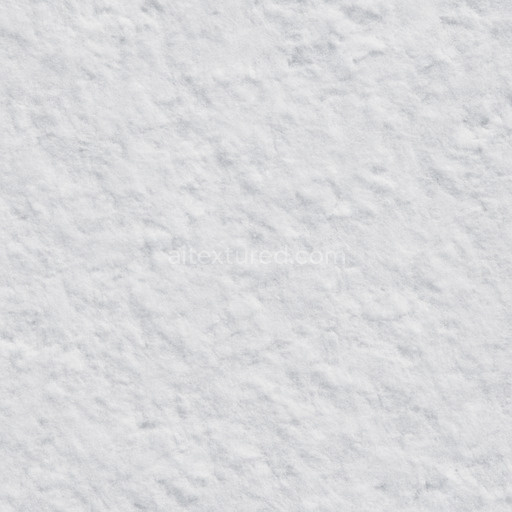The hail accumulation small pellets texture is an AI-generated seamless material expertly crafted to replicate the natural clustering of tiny ice pellets as they accumulate on various surfaces. This tileable hail accumulation small pellets pattern simulates a mineral-organic composite where microscopic ice crystals aggregate with varying porosity and subtle surface weathering creating a realistic frozen precipitation effect. The base substrate mimics a range of materials such as stone metal polymer or other hard surfaces providing a versatile foundation that supports the fine pellets’ semi-translucent slightly rough finish. This finish is influenced by frost layers and light refraction lending an authentic icy appearance enriched by subtle white and pale blue pigments alongside thin oxide-like layers that add depth and complexity to the overall color profile. The result is a tightly packed granular surface with a lightly brushed texture that captures the intricate interplay of light and shadow typical of natural hail accumulations on snow-ice environments.
In terms of materials and composition this texture conveys the interaction between a mineral or polymer base and the delicate ice crystals that form small pellet clusters. The binder effect inherent in the AI texture replicates the subtle adhesion of frozen precipitation resting on diverse substrates while the porosity and weathering effects simulate natural frost damage and environmental exposure. Surface finish details such as the semi-matte frostiness offset by occasional glossy highlights reflect the complex light dynamics of hail pellets. Colorants integrated into the texture include pale natural icy hues enhanced by microscopic oxide layers which subtly shift the visual depth and authenticity of the texture under different lighting conditions.
The comprehensive PBR map set included with this AI texture hail accumulation small pellets ensures accurate material response across varied lighting scenarios and 3D projects. The BaseColor/Albedo channel captures the nuanced translucency and color variation of the ice pellets while the Normal map defines the fine surface irregularities and pellet edges enhancing tactile realism. Roughness values balance frost-like matte areas with occasional glossy reflections and the Metallic channel remains minimal to reflect the non-metallic nature of hail. Ambient Occlusion maps deepen the perception of clustered pellets while the Height/Displacement channel introduces subtle relief emphasizing three-dimensionality and enabling dynamic lighting and parallax effects. All maps are rendered in ultra-high resolutions up to 8K making this seamless hail accumulation small pellets texture ideal for close-up renders and expansive surfaces alike.
Designed for seamless integration with Blender Unreal Engine and Unity this AI texture hail accumulation small pellets asset streamlines workflows for architectural visualization game development and product mockups involving snow-ice textures. Its tileable design ensures flawless coverage without visible seams maintaining consistent detail across large surfaces. For optimal results adjusting the UV scale is recommended to preserve the natural size of hail pellets relative to the scene context. Additionally fine-tuning the roughness and normal map intensity can help tailor the frost’s reflective quality and shadow interplay to specific lighting setups while subtle height or parallax adjustments enhance the dynamic interaction between the hail pellets and light sources for a truly immersive 3D preview experience.
How to Use These Seamless PBR Textures in Blender
This guide shows how to connect a full PBR texture set to Principled BSDF in Blender (Cycles or Eevee). Works with any of our seamless textures free download, including PBR PNG materials for Blender / Unreal / Unity.
What’s inside the download
*_albedo.png — Base Color (sRGB)*_normal.png — Normal map (Non-Color)*_roughness.png — Roughness (Non-Color)*_metallic.png — Metallic (Non-Color)*_ao.png — Ambient Occlusion (Non-Color)*_height.png — Height / Displacement (Non-Color)*_ORM.png — Packed map (R=AO, G=Roughness, B=Metallic, Non-Color)

Quick start (Node Wrangler, 30 seconds)
- Enable the addon: Edit → Preferences → Add-ons → Node Wrangler.
- Create a material and select the Principled BSDF node.
- Press Ctrl + Shift + T and select the maps
albedo, normal, roughness, metallic (skip height and ORM for now) → Open.
The addon wires Base Color, Normal (with a Normal Map node), Roughness, and Metallic automatically.
- Add AO and Height using the “Manual wiring” steps below (5 and 6).
Manual wiring (full control)
- Create a material (Material Properties → New) and open the Shader Editor.
- Add an Image Texture node for each map. Set Color Space:
- Albedo → sRGB
- AO, Roughness, Metallic, Normal, Height, ORM → Non-Color
- Connect to Principled BSDF:
albedo → Base Colorroughness → Roughnessmetallic → Metallic (for wood this often stays near 0)normal → Normal Map node (Type: Tangent Space) → Normal of Principled.
If details look “inverted”, enable Invert Y on the Normal Map node.
- Ambient Occlusion (AO):
- Add a MixRGB (or Mix Color) node in mode Multiply.
- Input A =
albedo, Input B = ao, Factor = 1.0.
- Output of Mix → Base Color of Principled (replaces the direct albedo connection).
- Height / Displacement:
Cycles — true displacement
- Material Properties → Settings → Displacement: Displacement and Bump.
- Add a Displacement node: connect
height → Height, set Midlevel = 0.5, Scale = 0.02–0.08 (tune to taste).
- Output of Displacement → Material Output → Displacement.
- Add geometry density (e.g., Subdivision Surface) so displacement has polygons to work with.
Eevee (or lightweight Cycles) — bump only
- Add a Bump node:
height → Height.
- Set Strength = 0.2–0.5, Distance = 0.05–0.1, and connect Normal output to Principled’s Normal.
Using the packed ORM texture (optional)
Instead of separate AO/Roughness/Metallic maps you can use the single *_ORM.png:
- Add one Image Texture (Non-Color) → Separate RGB (or Separate Color).
- R (red) → AO (use it in the Multiply node with albedo as above).
- G (green) → Roughness of Principled.
- B (blue) → Metallic of Principled.
UVs & seamless tiling
- These textures are seamless. If your mesh has no UVs, go to UV Editing → Smart UV Project.
- For scale/repeat, add Texture Coordinate (UV) → Mapping and plug it into all texture nodes.
Increase Mapping → Scale (e.g., 2/2/2) to tile more densely.
Recommended starter values
- Normal Map Strength: 0.5–1.0
- Bump Strength: ~0.3
- Displacement Scale (Cycles): ~0.03
Common pitfalls
- Wrong Color Space (normals/roughness/etc. must be Non-Color).
- “Inverted” details → enable Invert Y on the Normal Map node.
- Over-strong relief → lower Displacement Scale or Bump Strength.
Example: Download Wood Textures and instantly apply parquet or rustic planks inside Blender for architectural visualization.
To add the downloaded texture, go to Add — Texture — Image Texture.

Add a node and click the Open button.

Select the required texture on your hard drive and connect Color to Base Color.