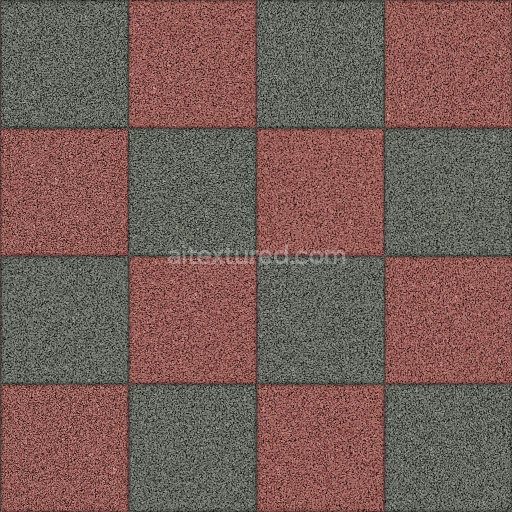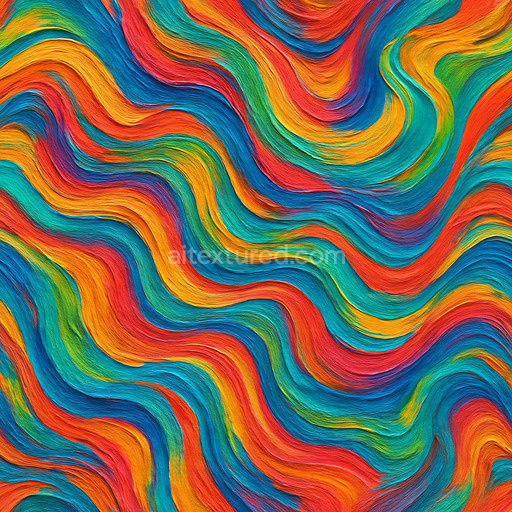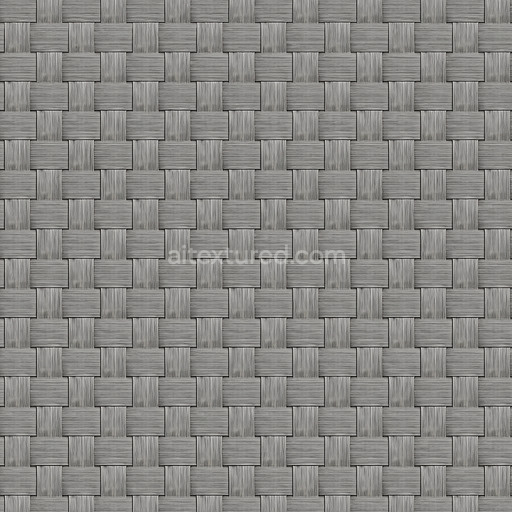This coarse polypropylene texture seamless high resolution up to 8k is an advanced AI-generated material meticulously crafted to replicate the intrinsic characteristics of polypropylene plastic surfaces. Polypropylene a widely used thermoplastic polymer is known for its fibrous coarse grain structure and subtle porosity resulting from its polymer chains and embedded filler particles. This texture captures those physical traits with exceptional clarity emphasizing the matte finish and slightly rough granular feel typical of injection-molded or extruded polypropylene sheets. The base substrate’s polymer composition and grain orientation are rendered through the Normal map which highlights fine surface irregularities without creating overly sharp edges ensuring a natural tactile quality. Pigments and dyes infused during manufacturing are faithfully represented in the BaseColor or Albedo channel featuring muted natural tones that reflect the material’s understated appearance. Meanwhile the Roughness map accurately conveys the diffuse non-metallic surface finish controlling light scattering to achieve a realistic matte effect. The Ambient Occlusion channel adds depth by enhancing shadows in crevices and pores contributing to convincing volumetric shading while the Height or Displacement map provides subtle elevation cues that boost surface depth and parallax effects especially valuable in close-up 3D previews.
Rendered at an impressive resolution of up to 8k this tileable coarse polypropylene texture seamless high resolution up to 8k ensures flawless repetition across large surface areas without visible seams or distracting pattern repetition. This high fidelity makes it ideal for diverse applications such as architectural visualization game environment creation product mockups and interior staging where realistic plastic textures are essential. Seamlessly compatible with popular 3D engines including Blender Unity and Unreal Engine the texture integrates smoothly into existing workflows delivering production-ready results with minimal setup. Its detailed surface structure and consistent quality allow users to customize material properties accurately within physically based rendering (PBR) workflows ensuring that lighting interactions and reflections behave naturally according to the underlying polymer substrate. For optimal results adjusting the UV scale carefully to match the actual physical dimensions of the polypropylene material is recommended preventing unnatural stretching or compression and preserving the texture’s authentic coarse grain and structural nuances.
Designed specifically as an ai texture coarse polypropylene texture seamless high resolution up to 8k this material offers a robust and versatile solution for enhancing plastic workflows. It balances micro-detail and overall structural consistency capturing the polymer’s characteristic grain orientation and subtle filler particle distribution. The texture’s non-metallic Roughness channel supports realistic diffuse reflection typical of plastic surfaces while the Normal and Height maps provide convincing depth and tactile realism without overemphasizing edges. The inclusion of Ambient Occlusion further refines shadowing effects in microscopic crevices resulting in a textured surface that feels tangible and natural. Whether used in realistic product visualization or immersive game environments this texture delivers a convincing finish that elevates any 3D project requiring detailed and authentic plastic textures backed by the clarity and precision afforded by high-resolution seamless tileability and comprehensive PBR mapping.
How to Use These Seamless PBR Textures in Blender
This guide shows how to connect a full PBR texture set to Principled BSDF in Blender (Cycles or Eevee). Works with any of our seamless textures free download, including PBR PNG materials for Blender / Unreal / Unity.
What’s inside the download
*_albedo.png — Base Color (sRGB)*_normal.png — Normal map (Non-Color)*_roughness.png — Roughness (Non-Color)*_metallic.png — Metallic (Non-Color)*_ao.png — Ambient Occlusion (Non-Color)*_height.png — Height / Displacement (Non-Color)*_ORM.png — Packed map (R=AO, G=Roughness, B=Metallic, Non-Color)

Quick start (Node Wrangler, 30 seconds)
- Enable the addon: Edit → Preferences → Add-ons → Node Wrangler.
- Create a material and select the Principled BSDF node.
- Press Ctrl + Shift + T and select the maps
albedo, normal, roughness, metallic (skip height and ORM for now) → Open.
The addon wires Base Color, Normal (with a Normal Map node), Roughness, and Metallic automatically.
- Add AO and Height using the “Manual wiring” steps below (5 and 6).
Manual wiring (full control)
- Create a material (Material Properties → New) and open the Shader Editor.
- Add an Image Texture node for each map. Set Color Space:
- Albedo → sRGB
- AO, Roughness, Metallic, Normal, Height, ORM → Non-Color
- Connect to Principled BSDF:
albedo → Base Colorroughness → Roughnessmetallic → Metallic (for wood this often stays near 0)normal → Normal Map node (Type: Tangent Space) → Normal of Principled.
If details look “inverted”, enable Invert Y on the Normal Map node.
- Ambient Occlusion (AO):
- Add a MixRGB (or Mix Color) node in mode Multiply.
- Input A =
albedo, Input B = ao, Factor = 1.0.
- Output of Mix → Base Color of Principled (replaces the direct albedo connection).
- Height / Displacement:
Cycles — true displacement
- Material Properties → Settings → Displacement: Displacement and Bump.
- Add a Displacement node: connect
height → Height, set Midlevel = 0.5, Scale = 0.02–0.08 (tune to taste).
- Output of Displacement → Material Output → Displacement.
- Add geometry density (e.g., Subdivision Surface) so displacement has polygons to work with.
Eevee (or lightweight Cycles) — bump only
- Add a Bump node:
height → Height.
- Set Strength = 0.2–0.5, Distance = 0.05–0.1, and connect Normal output to Principled’s Normal.
Using the packed ORM texture (optional)
Instead of separate AO/Roughness/Metallic maps you can use the single *_ORM.png:
- Add one Image Texture (Non-Color) → Separate RGB (or Separate Color).
- R (red) → AO (use it in the Multiply node with albedo as above).
- G (green) → Roughness of Principled.
- B (blue) → Metallic of Principled.
UVs & seamless tiling
- These textures are seamless. If your mesh has no UVs, go to UV Editing → Smart UV Project.
- For scale/repeat, add Texture Coordinate (UV) → Mapping and plug it into all texture nodes.
Increase Mapping → Scale (e.g., 2/2/2) to tile more densely.
Recommended starter values
- Normal Map Strength: 0.5–1.0
- Bump Strength: ~0.3
- Displacement Scale (Cycles): ~0.03
Common pitfalls
- Wrong Color Space (normals/roughness/etc. must be Non-Color).
- “Inverted” details → enable Invert Y on the Normal Map node.
- Over-strong relief → lower Displacement Scale or Bump Strength.
Example: Download Wood Textures and instantly apply parquet or rustic planks inside Blender for architectural visualization.
To add the downloaded texture, go to Add — Texture — Image Texture.

Add a node and click the Open button.

Select the required texture on your hard drive and connect Color to Base Color.