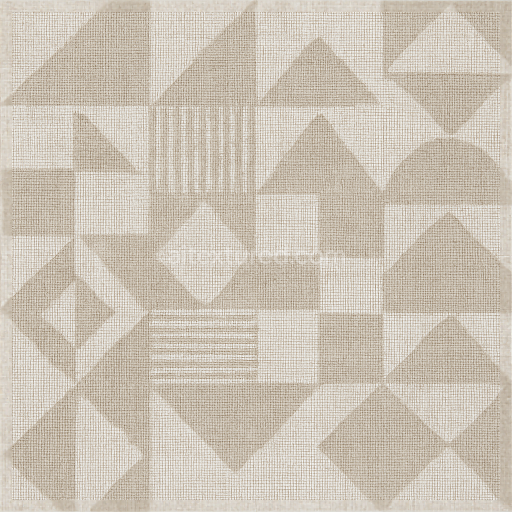This seamless 3D texture represents a distressed plaster wallpaper characterized by an abstract irregular pattern that evokes the tactile complexity of aged weathered wall surfaces. The primary material base is a traditional lime or gypsum plaster substrate known for its slightly porous fibrous composition which provides a natural unevenness and subtle depth. Embedded within this plaster are fine aggregates and mineral fillers that contribute to the granular texture and slight variations in density. The distressed effect emerges through simulated cracks peeling layers and sporadic erosion mimicking real-world wear caused by moisture time and environmental exposure. The abstract pattern is formed by layered applications of plaster with varying thicknesses and tonal shifts creating a dynamic interplay of raised and recessed areas that enhance the texture’s three-dimensional feel.
From a material composition standpoint the plaster is bonded with natural adhesives and possibly organic binders which lend a matt slightly rough surface finish that interacts realistically with light. The color palette is muted and earthy dominated by off-whites soft greys and subtle beige undertones reflecting the faded pigments typically found in aged plaster walls. These pigments appear unevenly distributed due to weathering and material degradation adding visual interest and authenticity. The texture’s porosity is evident in the fine pits and micro-cracks that scatter light diffusely emphasizing the roughness and contributing to a pronounced tactile quality. The abstract motifs overlay this base with irregular shapes and subtle relief enhancing the artistic character without overpowering the natural material feel.
Technically this texture is crafted with photorealistic Physically Based Rendering (PBR) workflows at an 8K resolution ensuring exceptional detail and clarity suitable for close-up inspection in 3D environments. The BaseColor (Albedo) map captures the nuanced color variations and pigment distribution while the Normal map defines the micro-geometry of cracks peeling edges and surface undulations delivering realistic light interaction and shading. The Roughness map controls the surface reflectivity balancing the matte plaster with occasional glossier patches where paint remnants or smoother plaster areas exist. The Metallic map remains neutral as plaster is inherently non-metallic. Ambient Occlusion enhances shadowing within crevices and beneath raised abstract shapes increasing depth perception. Height or Displacement maps provide additional geometry detail emphasizing the relief and worn edges characteristic of distressed plaster.
This texture is fully optimized for seamless tiling allowing it to cover extensive surfaces without visible repetition or seams making it ideal for architectural visualization game environments or virtual production. It is compatible with popular engines and software such as Blender Unreal Engine and Unity supporting high-fidelity rendering pipelines. For practical application it is recommended to adjust the UV scale carefully to maintain the balance between detail and pattern repetition especially on large wall surfaces. Additionally fine-tuning the Roughness channel can help achieve the desired balance between matte plaster areas and subtle gloss from residual paint or polished sections. Combining the Height and Normal maps through parallax or displacement techniques can further enhance the perception of depth bringing the abstract distressed plaster wallpaper to life in any 3D scene.
How to Use These Seamless PBR Textures in Blender
This guide shows how to connect a full PBR texture set to Principled BSDF in Blender (Cycles or Eevee). Works with any of our seamless textures free download, including PBR PNG materials for Blender / Unreal / Unity.
What’s inside the download
*_albedo.png — Base Color (sRGB)*_normal.png — Normal map (Non-Color)*_roughness.png — Roughness (Non-Color)*_metallic.png — Metallic (Non-Color)*_ao.png — Ambient Occlusion (Non-Color)*_height.png — Height / Displacement (Non-Color)*_ORM.png — Packed map (R=AO, G=Roughness, B=Metallic, Non-Color)

Quick start (Node Wrangler, 30 seconds)
- Enable the addon: Edit → Preferences → Add-ons → Node Wrangler.
- Create a material and select the Principled BSDF node.
- Press Ctrl + Shift + T and select the maps
albedo, normal, roughness, metallic (skip height and ORM for now) → Open.
The addon wires Base Color, Normal (with a Normal Map node), Roughness, and Metallic automatically.
- Add AO and Height using the “Manual wiring” steps below (5 and 6).
Manual wiring (full control)
- Create a material (Material Properties → New) and open the Shader Editor.
- Add an Image Texture node for each map. Set Color Space:
- Albedo → sRGB
- AO, Roughness, Metallic, Normal, Height, ORM → Non-Color
- Connect to Principled BSDF:
albedo → Base Colorroughness → Roughnessmetallic → Metallic (for wood this often stays near 0)normal → Normal Map node (Type: Tangent Space) → Normal of Principled.
If details look “inverted”, enable Invert Y on the Normal Map node.
- Ambient Occlusion (AO):
- Add a MixRGB (or Mix Color) node in mode Multiply.
- Input A =
albedo, Input B = ao, Factor = 1.0.
- Output of Mix → Base Color of Principled (replaces the direct albedo connection).
- Height / Displacement:
Cycles — true displacement
- Material Properties → Settings → Displacement: Displacement and Bump.
- Add a Displacement node: connect
height → Height, set Midlevel = 0.5, Scale = 0.02–0.08 (tune to taste).
- Output of Displacement → Material Output → Displacement.
- Add geometry density (e.g., Subdivision Surface) so displacement has polygons to work with.
Eevee (or lightweight Cycles) — bump only
- Add a Bump node:
height → Height.
- Set Strength = 0.2–0.5, Distance = 0.05–0.1, and connect Normal output to Principled’s Normal.
Using the packed ORM texture (optional)
Instead of separate AO/Roughness/Metallic maps you can use the single *_ORM.png:
- Add one Image Texture (Non-Color) → Separate RGB (or Separate Color).
- R (red) → AO (use it in the Multiply node with albedo as above).
- G (green) → Roughness of Principled.
- B (blue) → Metallic of Principled.
UVs & seamless tiling
- These textures are seamless. If your mesh has no UVs, go to UV Editing → Smart UV Project.
- For scale/repeat, add Texture Coordinate (UV) → Mapping and plug it into all texture nodes.
Increase Mapping → Scale (e.g., 2/2/2) to tile more densely.
Recommended starter values
- Normal Map Strength: 0.5–1.0
- Bump Strength: ~0.3
- Displacement Scale (Cycles): ~0.03
Common pitfalls
- Wrong Color Space (normals/roughness/etc. must be Non-Color).
- “Inverted” details → enable Invert Y on the Normal Map node.
- Over-strong relief → lower Displacement Scale or Bump Strength.
Example: Download Wood Textures and instantly apply parquet or rustic planks inside Blender for architectural visualization.
To add the downloaded texture, go to Add — Texture — Image Texture.

Add a node and click the Open button.

Select the required texture on your hard drive and connect Color to Base Color.